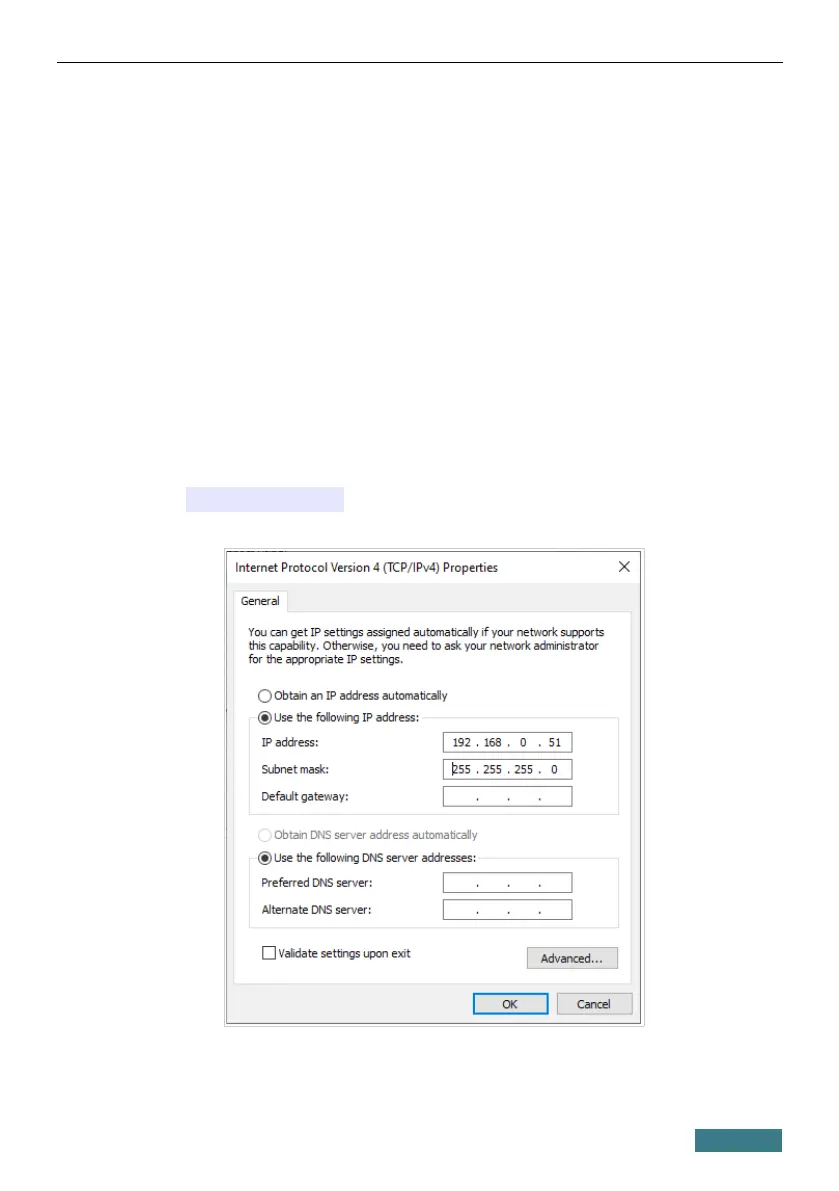DAP-400P Quick Installation Guide
Configuring Wi-Fi Adapter in OS Windows 10
1. Click the Start button and proceed to the Settings window.
2. Select the Network & Internet section.
3. In the Change your network settings section, select the Change
adapter options line.
4. In the opened window, right-click the relevant Wireless Network
Connection icon. Make sure that your Wi-Fi adapter is on, then select
the Properties line in the menu displayed.
5. In the Wireless Network Connection Properties window, on the
Networking tab, select the Internet Protocol Version 4 (TCP/IPv4)
line. Click the Properties button.
6. Select the Use the following IP address radio button and enter the
value 192.168.0.51 in the IP address field. The Subnet mask
field will be filled in automatically. Click the OK button.
7. Click the Close button in the connection properties window.
14
