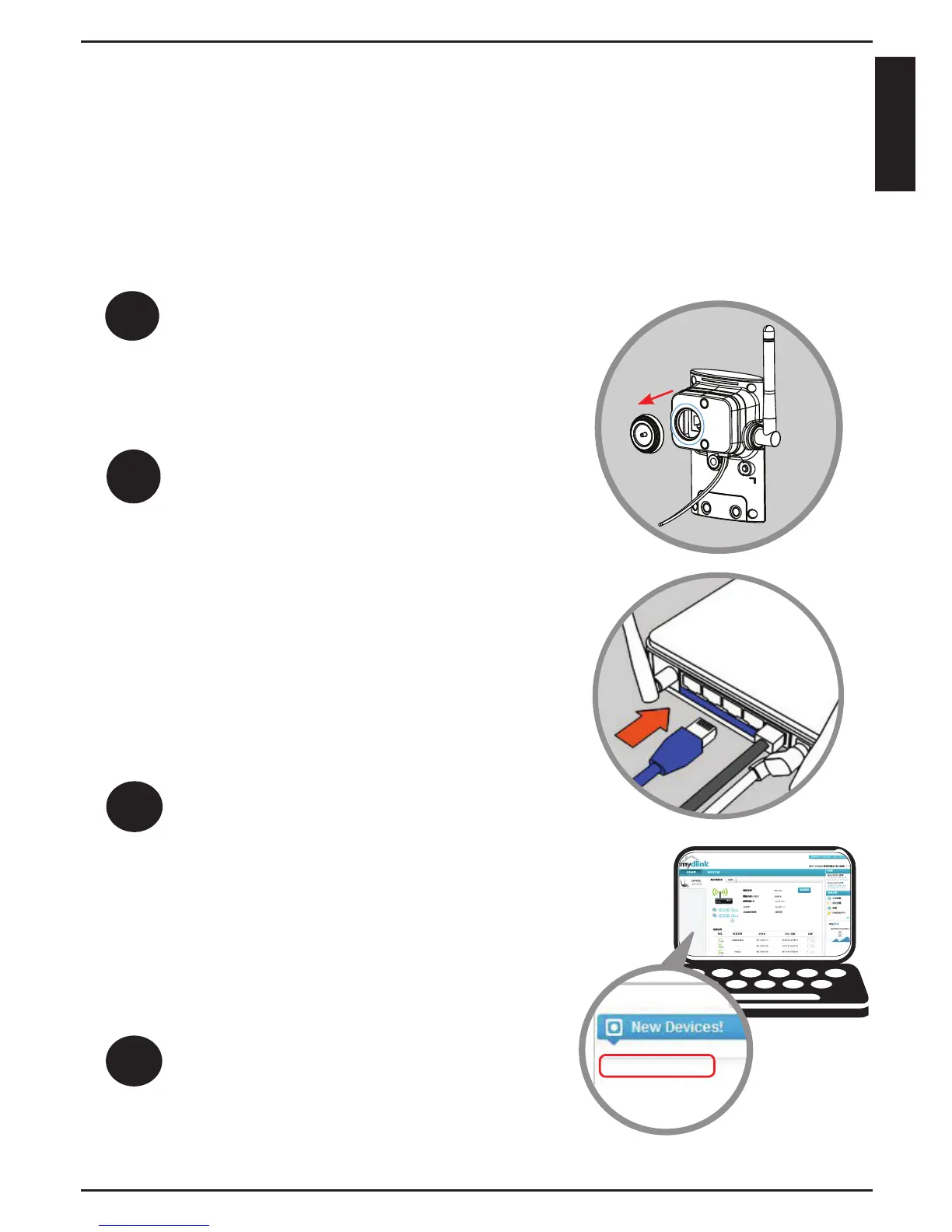The Zero Conguration Setup will only work with a registered
Cloud Router and an active mydlink account. Your Cloud Router will
automatically assign your network settings (both wired and wireless)
to your camera, and add it to your mydlink account.
If you do not have a D-Link Cloud Router, skip to the Easy Setup section.
Zero Conguration Setup
Connect the other end of the Ethernet
cable to your D-Link Cloud Router and
connect the camera’s power adapter to
a power outlet.
If using a wireless connection: Press
and hold the WPS button on the back
of the camera for ve seconds. The
blue WPS status LED will start to blink.
Then, press the WPS button on your
Cloud Router within two minutes.
Remove the rubber plug on the back of
the camera. Then connect the Ethernet
cable to the Ethernet port and press the
rubber gasket that is attached to the
cable rmly into the hole.
From any computer, open a web
browser, go to http://www.mydlink.
com and log into your account. Once
mydlink detects your camera, a notice
will appear that there is a new device
detected. Click on your camera name
from the New Devices list and then
click Yes to add your camera.
Your setup is complete!
1
2
3
DCS-2330L
4
For wireless connection, remove the
Ethernet cable and reinstall the rubber
cover for proper weatherproong.
5
ENGLISH
