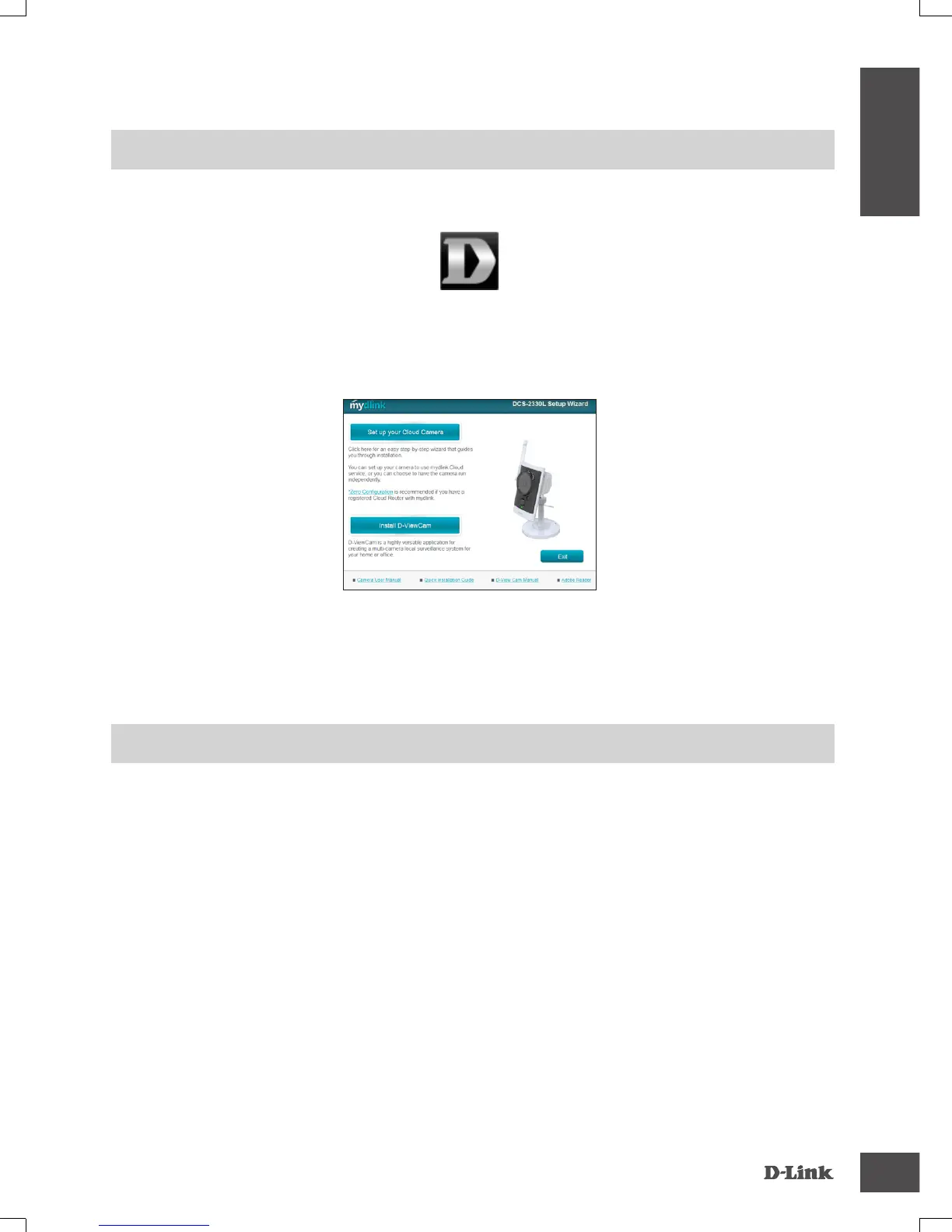DCS-2330L
5
PRODUCT SETUP
MAC USER
Insert the Installation CD-ROM into your computer’s CD drive. On the desktop, open your CD drive
and double-click on the SetupWizard le.
SetupWizard
Within 20-30 seconds, the Setup Wizard will open, which will guide you step-by-step through the
installation process from connecting your hardware to conguring your camera and registering it with
your mydlink account.
Note: mydlink portal requires Java™ to function correctly.
For more guidelines, please refer to mydlink FAQ pages at https://eu.mydlink.com/faq/mydlink
WPS SETUP
Alternatively, you may create a WPS connection if your router or access point supports WPS. To
create a WPS connection:
Step 1:
Press and hold the WPS button on the side of the camera for three seconds. The blue WPS status
LED above the button will blink.
Step 2:
Press the WPS button on your wireless router or access point within 60 seconds. On some routers,
you may need to log into the web interface and then click an onscreen button to activate the WPS
feature. If you are not sure where the WPS button is on your router or access point, please refer to
your router’s user manual.
The DCS-2330L will automatically create a wireless connection to your router. While connecting, the
green LED will ash and your camera will reboot.