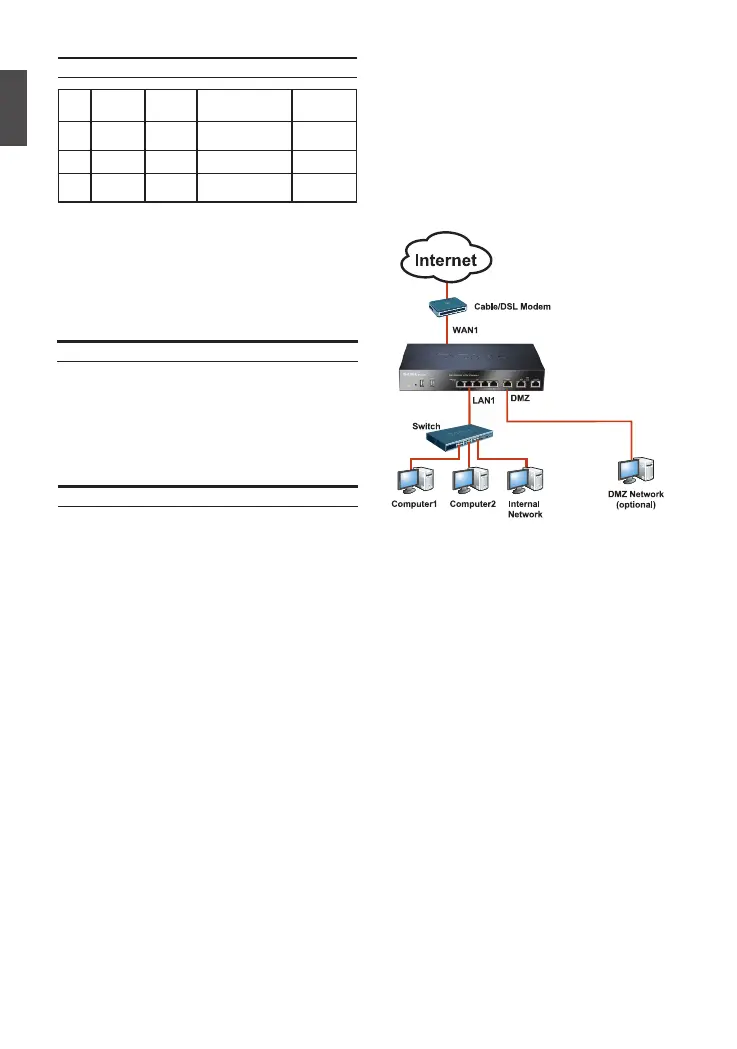4
ENGLISH
Port Interface
Name
Interface
Type
IP Address Web-Based
Mgmt
1 WAN DHCP
Client
0.0.0.0/0 Disable
2 DMZ Static IP 172.17.100.254/24 Disable
3 All LAN
Port
Static IP 192.168.10.1/24 Enable
DFL-260E/860E Default Interface Settings
Table 3. Default Interface Assignment
Note: D-Link NetDefend Firewalls only allow
Web GUI access from one of LAN ports by
default for security reason.
Connecting the Device
Connecting Power and Turning On/Off
Connect the power cord to the receptor on
the back panel of the DFL-260E/860E and
then plug the other end of the power cord to a
wall outlet or power strip. After the power LED
turns on, you need to wait 1-2 minutes for the
DFL-260E/860E to boot up completely.
Connecting the Device to a Network
This section provides basic information about
physically connecting the DFL-260E/860E to a
network. Follow the steps below to connect the
rewall as shown in Figure 5.
1. Connect an Ethernet cable from the
DFL-260E/860E to your Cable/ DSL modem.
If the Cable/DSL modem is powered on, wait
for the WAN LED on the DFL-260E/860E
to light up to show a proper connection.
Otherwise, turn off your Cable/DSL modem,
connect the Ethernet cable from the
DFL-260E/860E to your Cable/DSL modem,
and turn on the Cable/ DSL modem. Some
Cable/DSL modems may not have an on/
off switch and will require you to unplug the
power adapter.
2. Insert an Ethernet cable to one of LAN ports
on the rear panel of the DFL-260E/860E
and connect it to a port on your network hub
or switch. The LAN port LED light on the
DFL-260E/860E will illuminate to indicate
proper connection
3. Connect the computer that you will use to
congure the DFL-260E/860E to the network
hub or switch.
Conguring the Device
The NetDefendOS software is preinstalled on
the DFL-260E/860E device. When the device is
powered on, it is ready to be congured. While the
device has a default factory congu¬ration that
allows you to initially connect to the device, you
must perform further conguration for your specic
network requirements.
Figure 5. DFL-260E/860E Application
Note: The default management IP address of
the DFL-260E/860E is 192.168.10.1. If you have
are using a router that uses DHCP, there may be
a conict if the router uses the same IP address
as the DFL-260E/860E. If this is the case, either
disconnect the DFL-260E/860E from the router
and change the management IP address of the
DFL-260E/860E, or change the DHCP settings
on your router.
