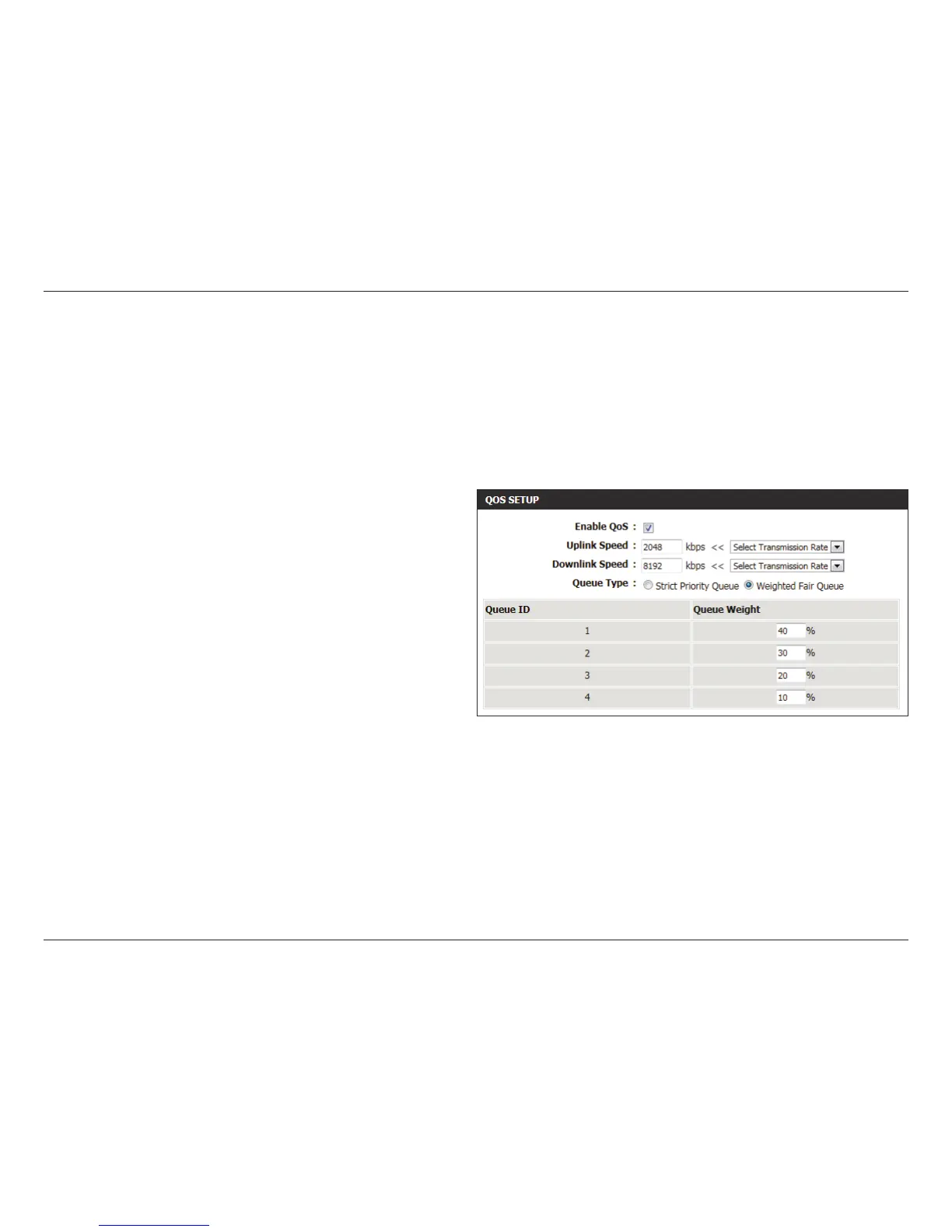68D-Link DIR-645 User Manual
Section 3 - Software Conguration
QoS Engine
The QoS Engine option helps improve your network gaming performance by prioritizing applications. By default the QoS Engine settings are
disabled and application priority is not classied automatically. The QoS section contains a queuing mechanism, trac shaping and classication.
It supports two kinds of queuing mechanisms. Strict Priority Queue (SPQ) and Weighted Fair Queue (WFQ). SPQ will process trac based on
trac priority. Queue1 has the highest priority and Queue4 has the lowest priority. WFQ will process trac based on the queue weight. Users can
congure each queue’s weight. The sum of all the queue’s weight must be 100. When surng the Internet, the system will do trac shaping based
on the uplink and downlink speed. The classication rules can be used to classify trac to dierent queues, then SPQ or WFQ will do QoS based on
the queue’s priority or weight.
Enable QoS: This option is disabled by default. Enable this
option for better performance and experience with
online games and other interactive applications,
such as VoIP.
Uplink Speed: The speed at which data can be transferred from
the router to your ISP. This is determined by your
ISP. ISP’s often dene speed as a download/upload
pair. For example, 1.5Mbits/284Kbits. Using this
example, you would enter 284. Alternatively you
can test your uplink speed with a service such as
www.dslreports.com.
Downlink Speed: The speed at which data can be transferred from
the ISP to the router. This is determined by your
ISP. ISP’s often dene speed as a download/upload
pair. For example, 1.5Mbits/284Kbits.
Using this example, you would enter 1500. Alternatively you can test your downlink speed with a service such as www.
dslreports.com.
Queue Type: Here the user can specify the queue type used. When choosing the option Strict Priority Queue, the router will apply QoS
based on the internal specication for the queue ID’s listed. When choosing the option Weight Fair Queue, the router will
apply QoS based on the user dened percentage in the Queue Weight column.
Queue ID: In this column the Queue ID used will be displayed.
Queue Priority: In this column the Queue Priority used will be displayed.
Queue Weight: After choosing to use the Weight Fair Queue option, under Queue Type, the user will be able to manual enter the Queue
Weight for each individual Queue ID.