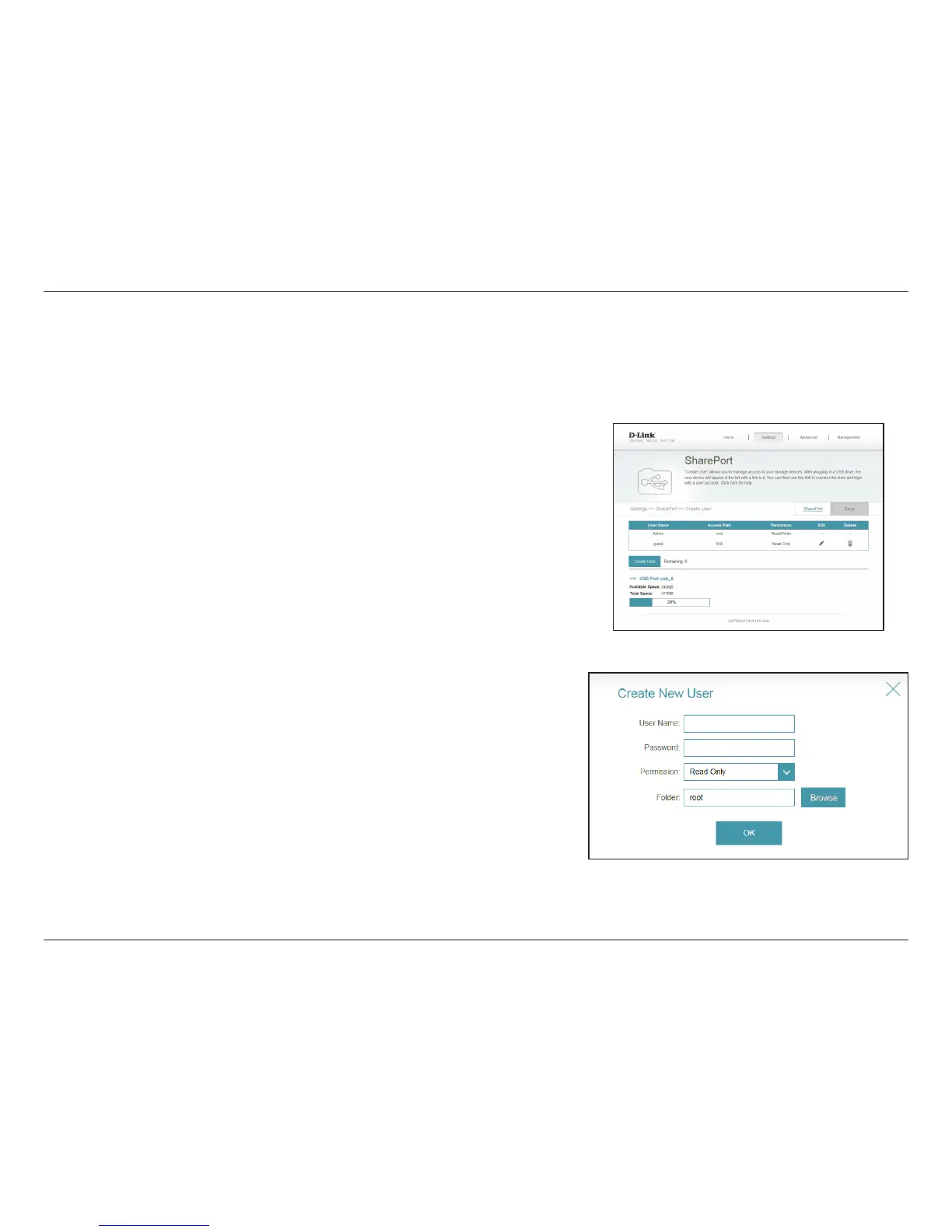52D-Link DIR-830L User Manual
Section 3 - Conguration
Create User
Enter the desired user name for the new account.
Enter the password which the user will need to enter when logging in.
Select either Read Only or Read/Write to control whether the user
can edit, add, or delete les on the device.
Choose the parent folder that the user will be able to access. Files
and folders on a higher level will be unavailable. “root” means that
the user can access all les on the device. To change the selected
folder, click Browse and browse to the desired folder.
Click OK when you are done. The new user should be added to the
list of user accounts. To save the new list, click Save. To return to the
SharePort page, click SharePort.
User Name:
Password:
Permission:
Folder:
If you wish to remove an account, click on its trash can icon in the Delete column. If
you wish to edit an account, click on its pencil icon in the Edit column. If you wish to
create a new account, click the Create User button.
The Create User page allows you to manage your SharePort user accounts. The current list of user accounts will be displayed, along with their current
permissions and access path. If a user does not have an account set up, they will be restricted to guest access; only having access to the “Guest”
folder on the media server. The router can store a maximum of ten accounts (including the “Admin” account).
After you click Create User, or if you click on the pencil icon to edit a user account,
you will see the screen to the right.