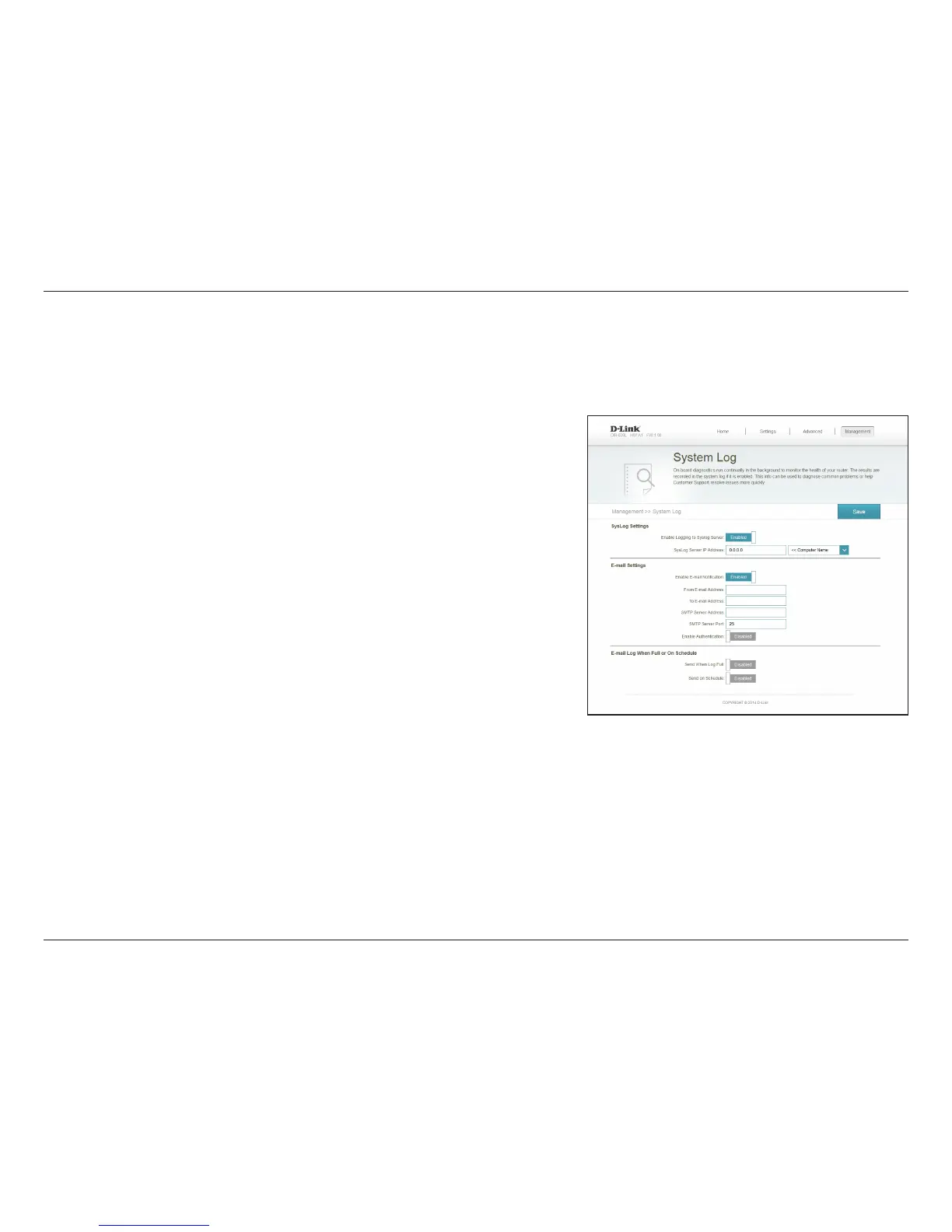67D-Link DIR-830L User Manual
Section 3 - Conguration
System Log
Check this box to send the router logs to a SysLog server. If this is
disabled, there will be no other options on this page.
Enter the IP address for the Syslog server. If the Syslog server is
connected to the router, select it from the drop-down menu to
automatically populate the eld.
If you want the logs to be automatically sent to an e-mail address,
enable this option. Then enter the settings for your e-mail account.
These can be obtained from your e-mail service provider.
If e-mail notication is enabled, this option will set the router to send
the log by e-mail when the log is full.
This option can be enabled to send an e-mail according to a pre-
congured schedule. See below.
If you select Send on Schedule, use the drop-down menu to specify
the time schedule that the rule will be enabled on. The schedule may
be set to Always Enable, or you can create your own schedules in the
Schedules section (refer to page 66).
Click Save when you are done.
Enable Logging
to Syslog
Server:
Syslog Server IP
Address:
Enable E-mail
Notication:
Send When Log
Full:
Send on
Schedule:
Schedule:
The router keeps a running log of events. This log can be sent to a Syslog server, and sent to your e-mail address. In the Management menu on the
bar on the top of the page, click System Log.