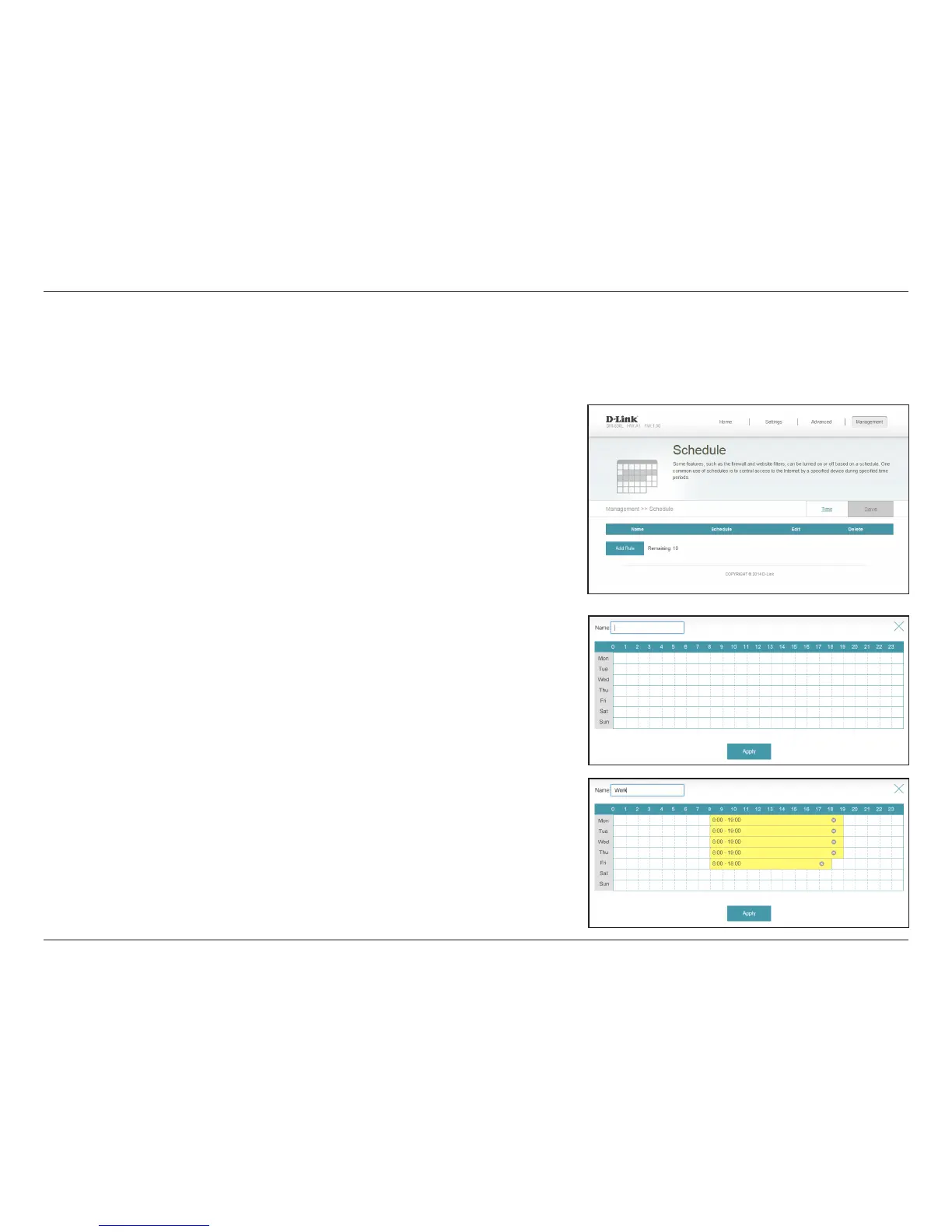66D-Link DIR-830L User Manual
Section 3 - Conguration
Schedule
If you wish to remove a rule, click on its trash can icon in the Delete column. If you
wish to edit a rule, click on its pencil icon in the Edit column. If you wish to create a
new rule, click the Add Rule button. Click Save when you are done.
After you click Add Rule, or if you click on the pencil icon to edit a schedule, you will
see the screen to the right.
First, enter the name of your schedule in the Name eld.
Each box represents one hour, with the time at the top of each column. To add a
time period to a schedule, simply click on the start hour and drag to the end hour.
You can add multiple days to the schedule, but only one period per day.
To remove a time period from a schedule, click on the cross icon.
Click Apply when you are done.
Some conguration rules can be set according to a pre-congured schedule. To create, edit, or delete schedules, from the Time page click Schedule.
To return to the Time page, click Time.