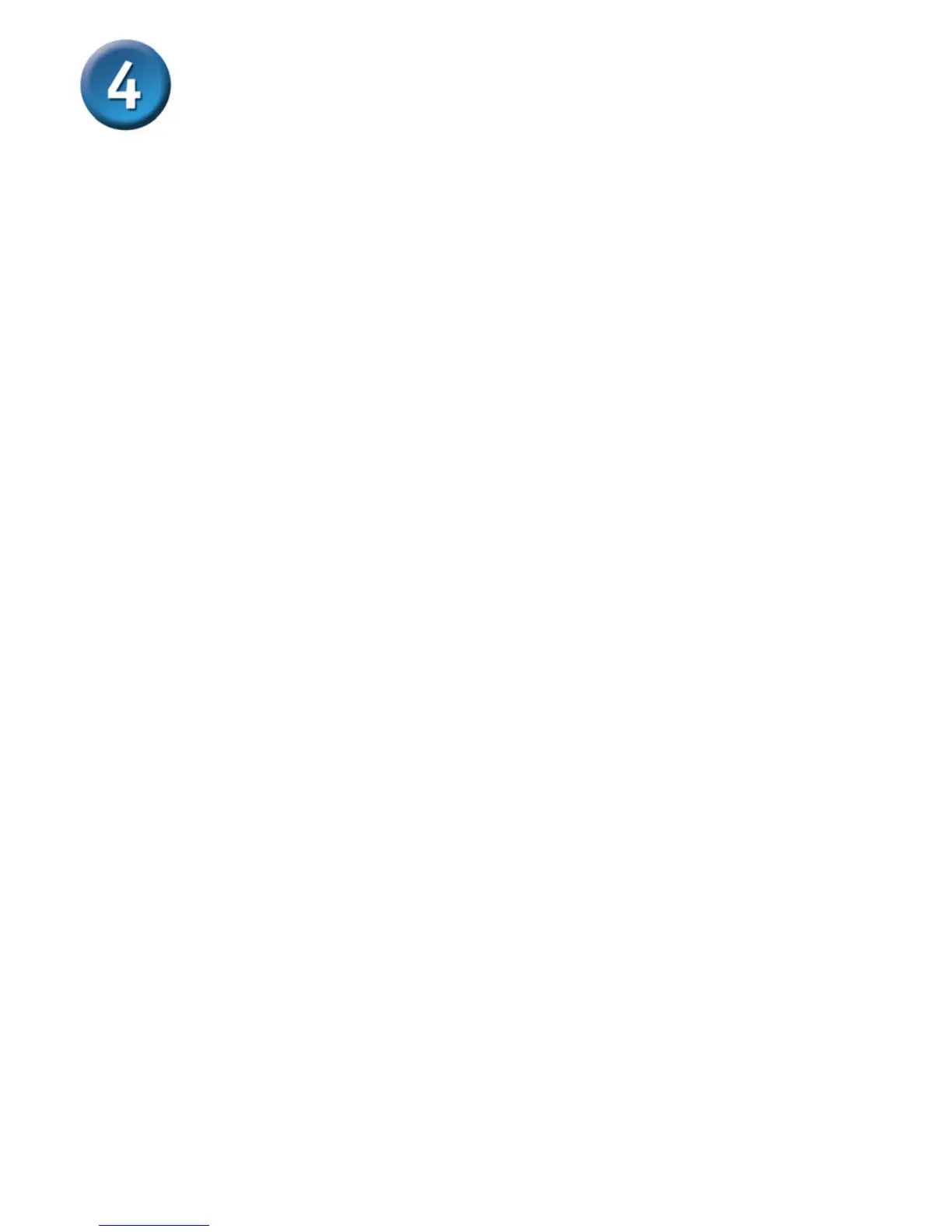7
HARDWARE INSTALLATION
Follow these steps for a trouble-free start of MFP Server operations with your MFP
Server.
1. Conrm proper operation of each of the printers to be connected to the DPR-
1061.
2. When you have conrmed proper operation of each printer, switch its power OFF.
3. Conrm that your network is operating normally.
4. Connect the DPR-1061 RJ-45 Connector to the network, using an Ethernet CAT5
cable.
WARNING: Conguration problems may result if the MFP Server is powered up
without rst establishing its network connection. Please follow this procedure to avoid
complications at the conguration stage.
5. While each printer is powered OFF, install the corresponding parallel or USB printer
cable to connect the printer’s parallel port or USB port to the printer port of the Print
Server.
6. Switch on each connected printer.
7. Plug the AC power adapter’s DC output plug into the DC 5V power socket on the
rear panel of the Print Server.
8. Plug the power adapter into a power outlet. This will supply power to the Print Server,
as it has no external power switch. The green Power LED on the Print Server’s front
panel should illuminate steadily, and the Print Server’s Self-Test will proceed.
NOTE: Default IP Address of DPR-1061 is set as automatically getting from DHCP
server or Router which build-in DHCP server.
