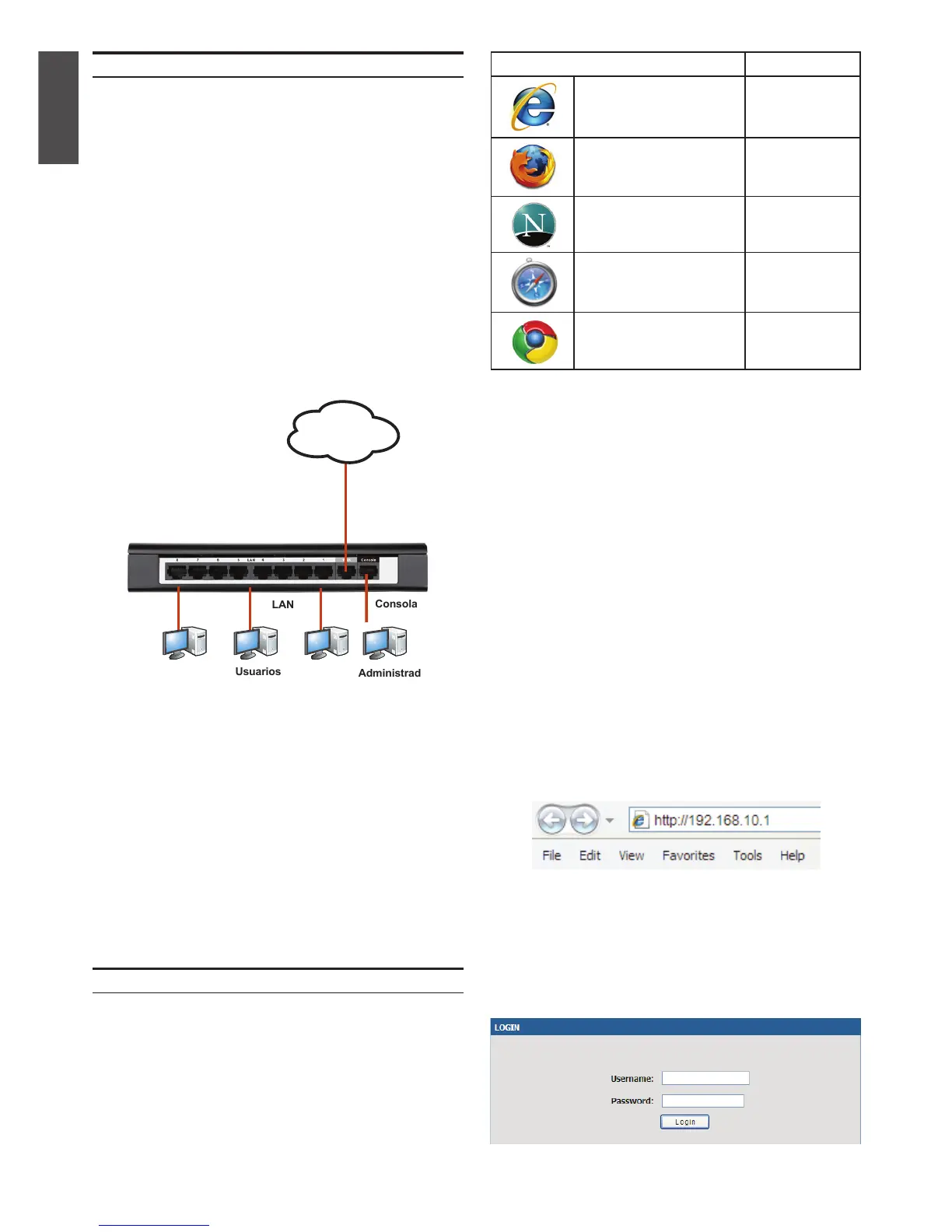4 D-Link Unied Services Router
ENGLISH
To access the device with the WebUI:
1. Connect your workstation on the port labeled
LAN (1-8), which is pre-allocated to the LAN.
2. Ensure your workstation is DHCP Client
enabled or congured with a static IP address
in the 192.168.10.0/24 subnet.
Disable pop-up blocking software
or add the management IP address
http://192.168.10.1 to your pop-up blocker’s
allow list.
3. Launch your browser; enter the IP address
for the LAN interface. (The factory default IP
address is , then press
.
4. Log on the Services Router Web Interface The
default log on information is:
admin
admin
DSR-150 preinstall services router software and
is ready to be further congured after startup
completion. Although the device has precongured
with factory default settings allowing you to
initialize connections to the device, we still highly
recommend you to customized congurations for
your specic network requirements.
To use the Web User Interface (WebUI) to manage
DSR-150, the workstation from which you manage
the device must be in the same subnet as the
device.
Microsoft Internet
Explorer
6.0 and Later
Mozilla Firefox 3.5 and Later
Netscape Navigator 9.0 and Later
Apple Safari 4.0 and Later
Google Chrome 3.0 and Later
This section provides basic knowledge of how to
connect DSR-150 to network.
Necessary connecting cables and steps are
shown below.
1. Connect an RJ-45 cable from the port labeled
WAN to the external router. The port WAN is
pre-allocated to the WAN network segment.
2. Connect an RJ-45 cable from the port labeled
LAN (1-8) to a switch in the LAN network
segment.
3. Connect an RJ45-to-DB9 cable from the
console port for CLI (Command Line Interface)
management access.
WAN
LAN
Consola
Internet
Usuarios
Administradores
