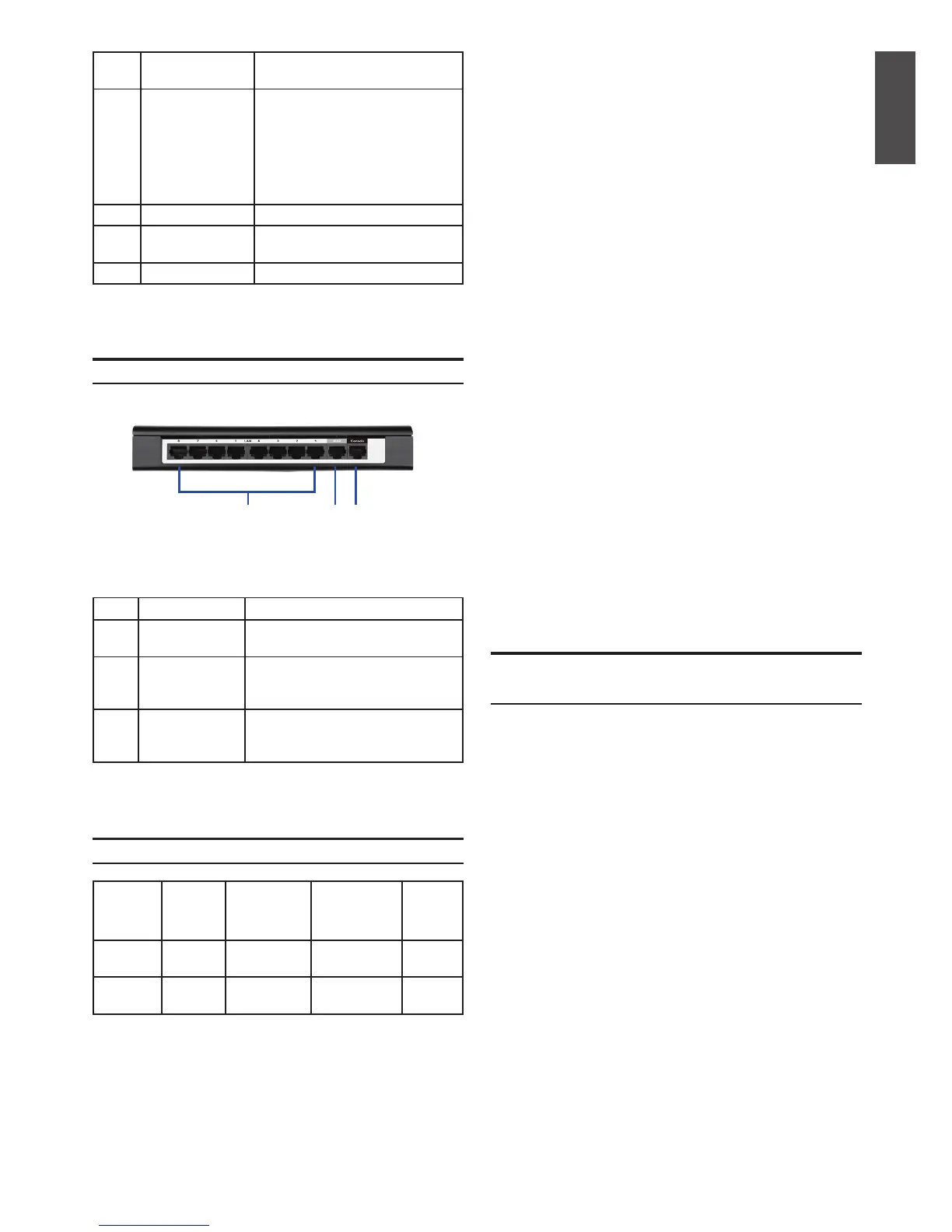D-Link Unied Services Router 3
ENGLISH
A
B C
A USB port (1)
It adheres to USB 2.0 standard
and is also compatible to USB 1.1.
Now we support below features
through this USB port:
1. Flash Disk or Hard Disk for
les sharing.
2. Printers for printer sharing
B Reset button Long press to reset the device
C
Power on/off
button
Push down this button to turn on
the device
D Power jack DC power jack
This chapter describes how to connect cables and
power to the device.
Observe the following precautions to help prevent
shutdowns, equipment failures and injuries:
- Before installation, always check that the power
supply is disconnected.
- Ensure that the room in which you operate the
device has adequate air circulation and that
the room temperature does NOT exceed 40˚C
(104˚F).
- Allow 1 meter (3 feet) of clear space to the front
and back of the device.
- Do NOT place the device in an equipment rack
frame that blocks the air vents on the sides of
the chassis. Ensure that enclosed racks have
fans and louvered sides.
- Before installation, please correct these
hazardous conditions: moist or wet oors,
leaks, ungrounded or frayed power cables, or
missing safety grounds.
To connect power to the device, please plug the
AC/DC power adapter (shipping along with the
box) into the DC power jack on the side of the
device.
We recommend using a surge protector for
the power connection.
To power on the DSR-150 device, please push
down the power button on the side of the device.
To power off the device, please push down the
power button again, and the power button will
recover the non-pressed position.
D-Link Services Routers only allow Web
GUI access from LAN and WLAN interfaces by
default for security reason.
A Fast Ethernet
LAN port (1-8)
It connects Ethernet devices, such
as computers, switches and hubs
B Fast Ethernet
WAN port (1)
One auto MDI/MDIX WAN port
used to connect the cable or DSL
modem for Internet.
C Console port (1) It is used to access Command Line
Interface (CLI) via RJ45-to-DB9
console Cable.
LAN (1-8)
WLAN
Static IP 192.168.10.1 Enabled Enabled
WAN DHCP
client
0.0.0.0 Disabled Disabled
