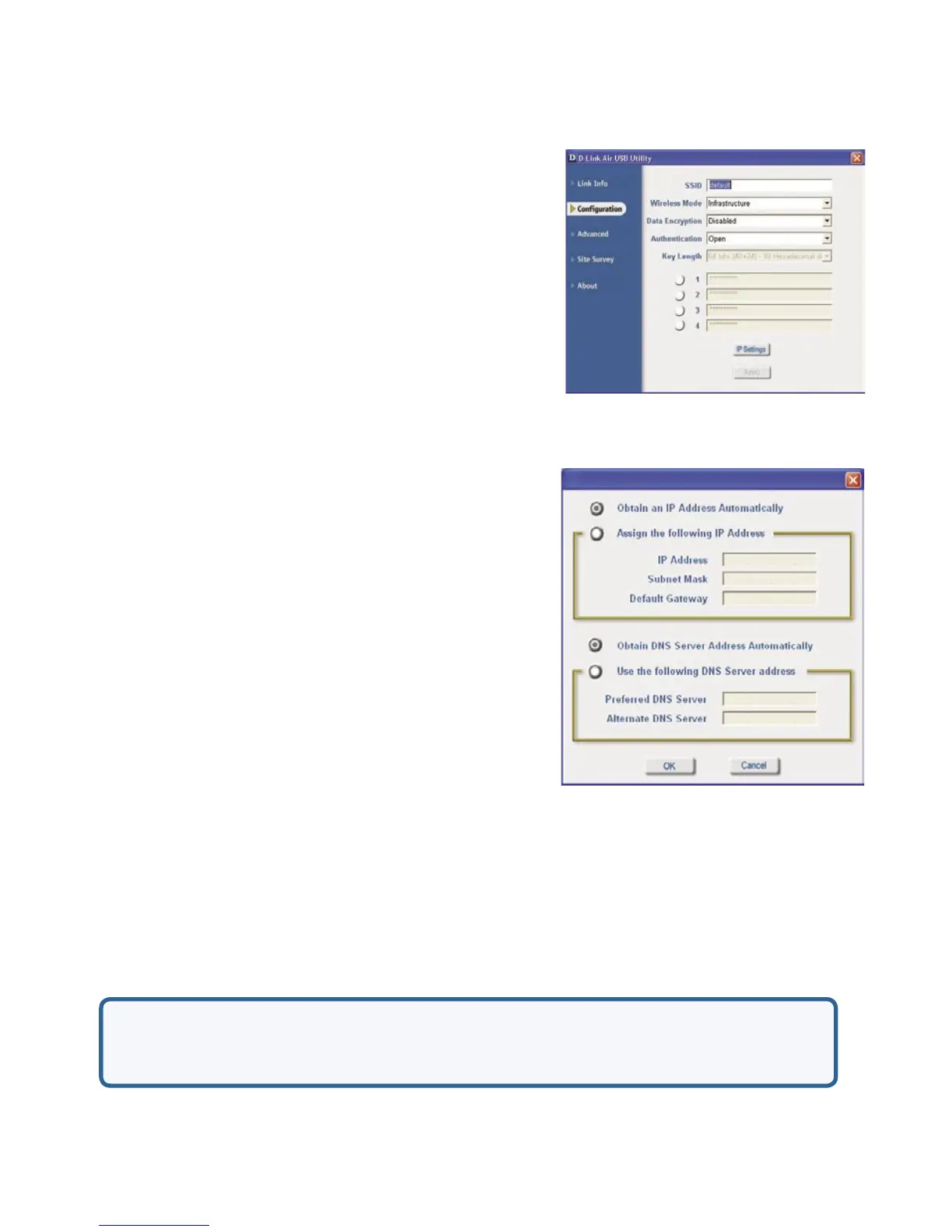16
Choose one of the following modes:
Open Authentication – the DWL-122
is visible to all devices on the network.
Shared Authentication – allows
communication only with other devices
with identical WEP settings.
Auto – will automatically adjust to the Authentication mode of the
wireless access point or router.
Service Set Identifier is a name that identifies
a wireless network. Access points and
wireless devices attempting to connect to a
specific WLAN (Wireless Local Area Network)
must use the same SSID. The default setting
is default.
Configuration
Using the Configuration Utility with Windows OS
(continued)
Wireless Mode:
SSID:
Authentication:
Keys 1-4:
Select the default key.
Key Length:
Data Encryption:
IP Settings:
Click on the pull-down menu; select from the
following options:
Infrastructure - connecting to the WLAN
using an access point. (This is the
default setting).
Ad-Hoc – wireless mode used when
connecting directly to a computer
equipped with a wireless adapter in a
Peer-to-Peer environment.
Select Enabled or Disabled.
IP Settings
Select the key length and either ASCII (e.g., a word) or hexadecimal format.
Click Apply to save changes.
When you click IP Settings in the Configuration window, the pop-up screen
above will appear. Configure the IP Settings in this window.
Hexadecimal digits consist of the numbers 0-9 and the letters A-F.
ASCII (American Standard Code for Information Interchange) is a code for
representing English letters as numbers from 0-127.
