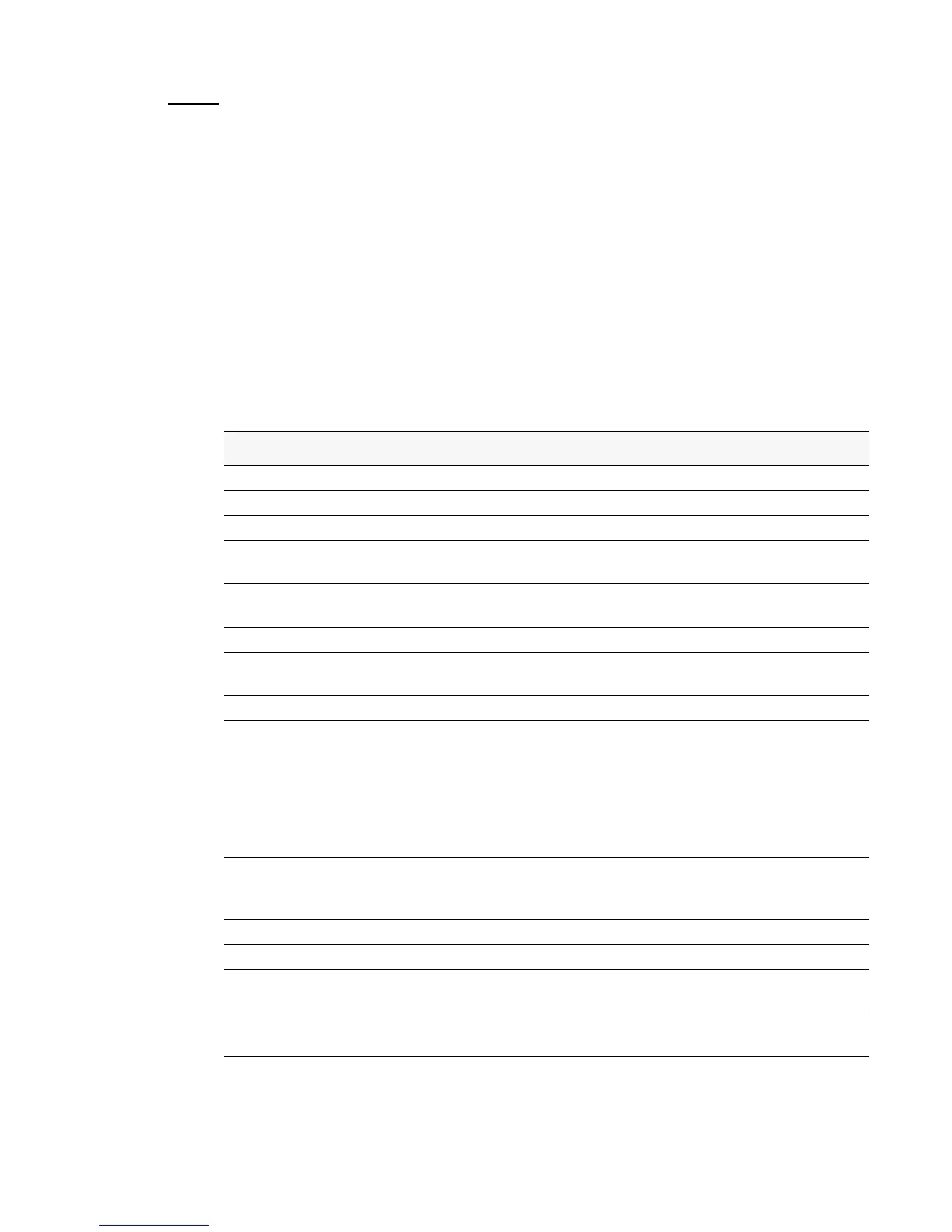System Utility and Clear Commands 275
6 Utility Commands
copy
The copy command uploads and downloads files to and from the switch. You can also use the
copy command to manage the dual images (
image1 and image2) on the file system. Upload
and download files from a server by using TFTP or Xmodem. Format
copy <source>
<destination>
Mode Privileged EXEC
Replace the
<source> and <destination> parameters with the options in Table 11. For the
<url> source or destination, use one of the following values:
{xmodem | tftp://<ipaddr>/<filepath>/<filename>}
For TFTP, the <ipaddr> parameter is the IP address of the server, <filepath> is the path to
the file, and
<filename> is the name of the file you want to upload or download.
Table 11. Copy Parameters
Source Destination Description
nvram:clibanner <url>
Copies the CLI banner to a server.
nvram:errorlog <url>
Copies the error log file to a server.
nvram:log <url>
Copies the log file to a server.
nvram:script
<scriptname>
<url>
Copies a specified configuration script
file to a server.
nvram:startup-con-
fig
<url>
Copies the startup configuration to a
server.
nvram:traplog <url>
Copies the trap log file to a server.
system:running-con-
fig
nvram:startup-con-
fig
Saves the running configuration to
nvram.
<url> nvram:clibanner
Downloads the CLI banner to the system.
<url> nvram:script
<destfilename>
Downloads a configuration script file to
the system. During the download of a
configuration script, the copy command
validates the script. In case of any error,
the command lists all the lines at the end
of the validation process and prompts you
to confirm before copying the script file.
<url> nvram:sshkey-dsa
Downloads an SSH key file. For more
information, see “Secure Shell (SSH)
Command” on page 302.
<url> nvram:sshkey-rsa1
Downloads an SSH key file.
<url> nvram:sshkey-rsa2
Downloads an SSH key file.
<url> nvram:sslpem-dhweak
Downloads an HTTP secure-server certif-
icate.
<url> nvram:sslpem-
dhstrong
Downloads an HTTP secure-server certif-
icate.
