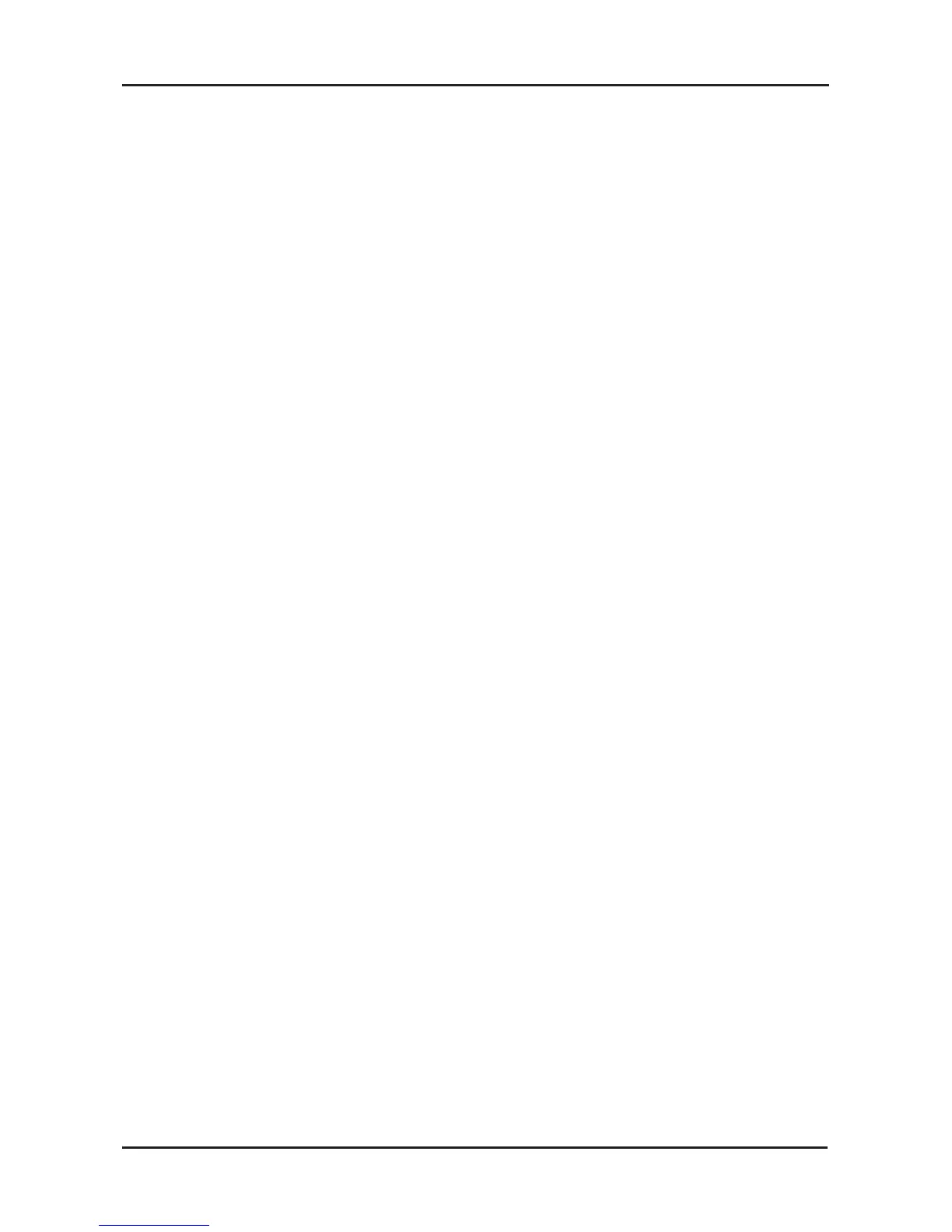10D-Link KVM-221 Quick Install Guide
Troubleshooting
Keyboard
If your keyboard is not functional, not detected, or there is a keyboard
error on boot-up, check the following:
• Make sure that the keyboard is properly connected to the
KVM-221. Check that the keyboard cable is securely plugged into
the correct USB keyboard port and not the USB mouse port.
• Verify that the keyboard works when plugged into the computer
directly.
• Read your motherboard documentation and make sure that
the USB keyboard’s IRQ is enabled. This can be set for most
computers in the BIOS setup.
• Try using a different USB keyboard.
• Try resetting the mouse and keyboard by pressing Scroll Lock +
Scroll Lock + M.
Mouse
If your mouse is not functional, not detected, or there is a mouse error
on boot-up, check the following:
• Make sure that the mouse is properly connected to the KVM-221.
Check that the USB mouse cable is plugged into the correct USB
mouse port and not the USB keyboard port.
• Verify that the mouse works when plugged into the computer
directly.
• Read your motherboard documentation and make sure that the
USB mouse’s IRQ is enabled. This can be set for most computers
in the BIOS setup.
• Try using a different mouse.
• If mouse movement is random when switching between computers,
try shutting down your computer and rebooting.
• Do not move the mouse or press any mouse buttons when
switching from one PC to another.
• Try resetting the mouse by unplugging it from the KVM-221 for
about 3 seconds and then reconnect.
Troubleshooting
