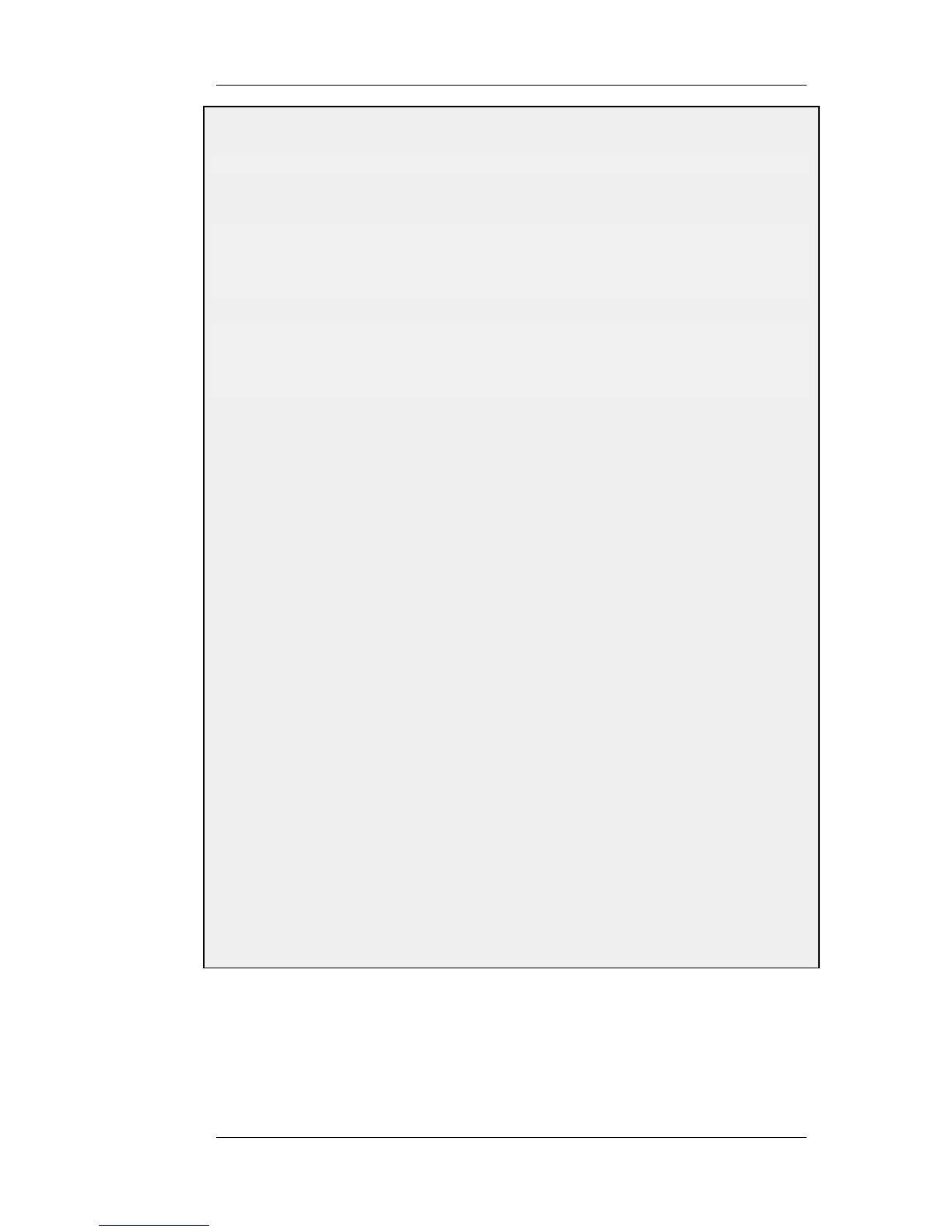First, change the current category to be the main IP rule set:
gw-world:/> cc IPRuleSet main
Now, add the IP rules:
gw-world:/main> add IPRule action=Allow Service=all_services
SourceInterface=l2tp_tunnel
SourceNetwork=l2tp_pool
DestinationInterface=any
DestinationNetwork=all-nets
name=AllowL2TP
gw-world:/main> add IPRule action=NAT Service=all_services
SourceInterface=l2tp_tunnel
SourceNetwork=l2tp_pool
DestinationInterface=any
DestinationNetwork=all-nets
name=NATL2TP
Web Interface
1. Go to Rules > IP Rules > Add > IPRule
2. Enter a name for the rule, for example AllowL2TP
3. Now enter:
• Action: Allow
• Service: all_services
• Source Interface: l2tp_tunnel
• Source Network: l2tp_pool
• Destination Interface: any
• Destination Network: all-nets
4. Click OK
5. Go to Rules > IP Rules > Add > IPRule
6. Enter a name for the rule, for example NATL2TP
7. Now enter:
• Action: NAT
• Service: all_services
• Source Interface: l2tp_tunnel
• Source Network: l2tp_pool
• Destination Interface: any
• Destination Network: all-nets
8. Click OK
9.5.3. L2TP/PPTP Server advanced settings
The following L2TP/PPTP server advanced settings are available to the administrator:
L2TP Before Rules
9.5.3. L2TP/PPTP Server advanced
settings
Chapter 9. VPN
388
