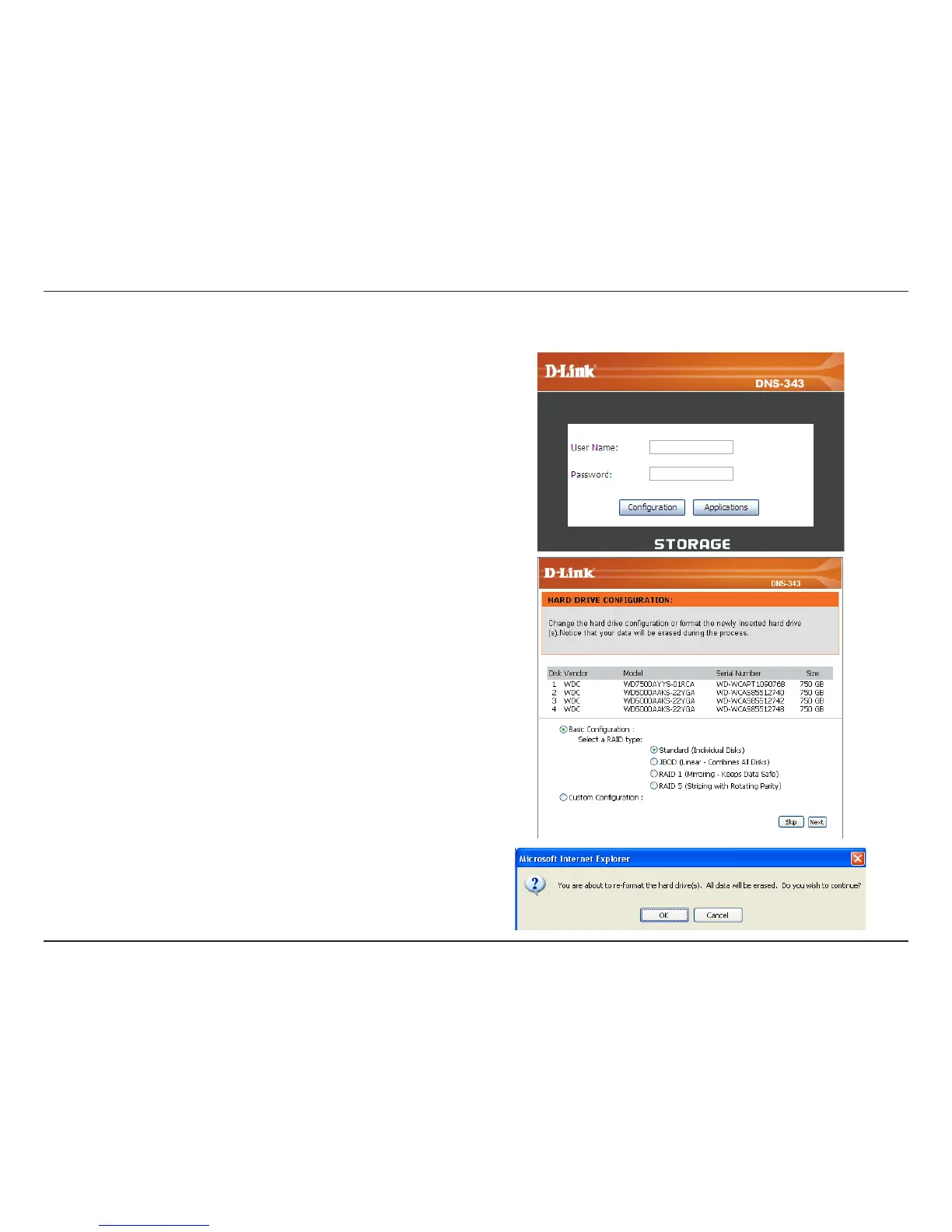D-Link DNS-343 User Manual
14
Step 3 - The Login screen will appear:
Type ‘admin’ for the username and leave the password field blank.
Click Configuration.
If the web browser is unable to connect to the web manager of the DNS-343.
For example, if there is no DHCP server active, your computer will need an IP
address in the 192.168.0.0 subnet. Your computer should have an IP address of
192.168.0.x where x equals a number from 1 to 31 or 33 to 254.
When logging into the DNS-343 for the first time, you will be asked to choose a
drive configuration (Basic or Custom) and format the drives.
Step 4 - Basic Configuration offers four options: Standard, JBOD, RAID 1
and RAID 5. Standard configures each disk as a separate volume, while JBOD
combines all disks into a single volume.
Custom Configuration offers three combination methods:
RAID 0 + JBOD, RAID 1 + JBOD and RAID 5 + JBOD.
When prompted to configure the Hard Drive Settings:
Select from one of the basic types of hard drive configurations below:
• Standard
• JBOD
• RAID 1
• RAID 5
or select Custom Configuration and then click Next.
Note: All data will be erased off the hard drives installed in the DNS-343 during the
format process!
Step 5 - A warning message appears informing you that your drives will be
formatted and all data erased.
Click OK to continue.
