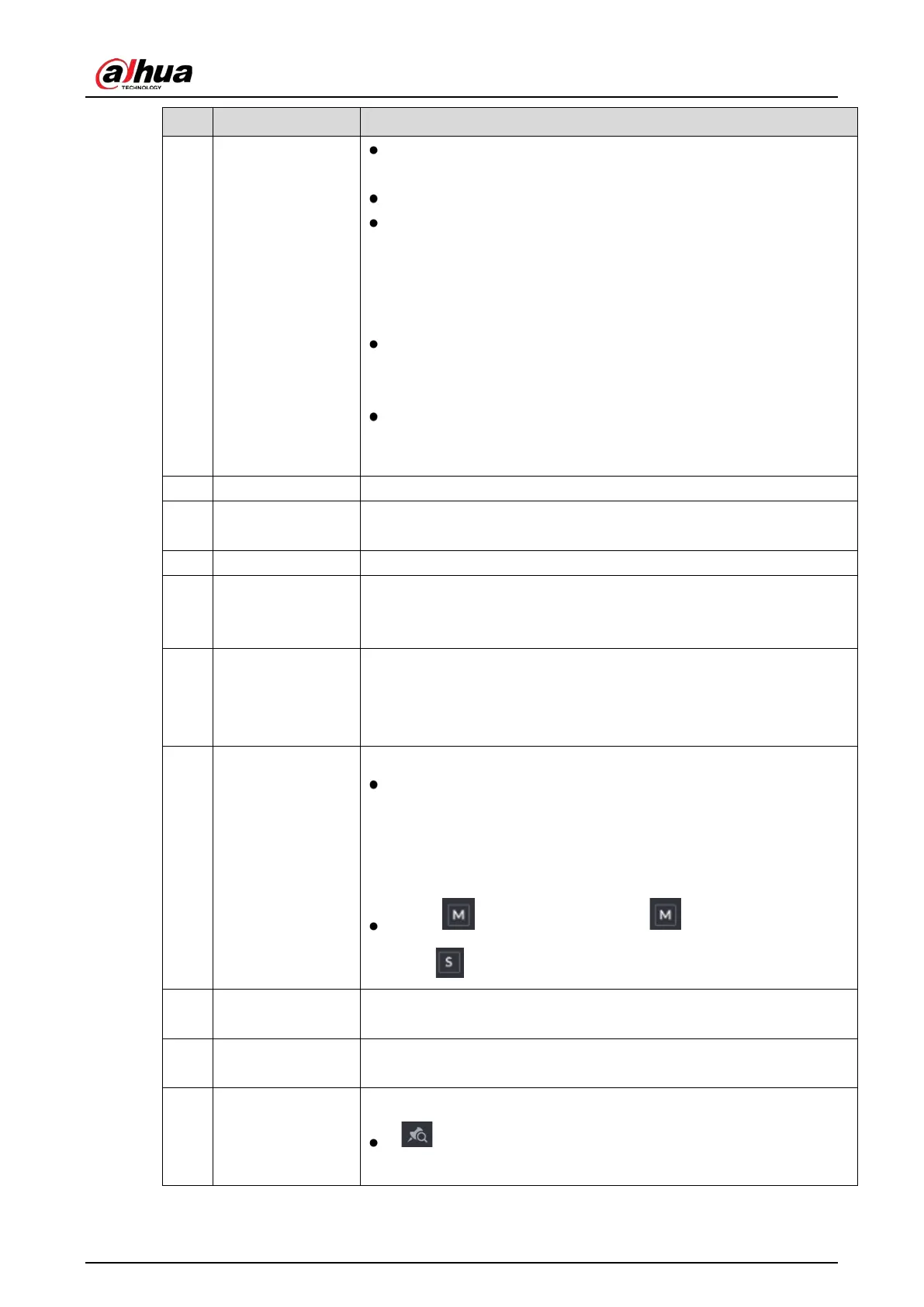User's Manual
126
In the 4-channel layout, there are four time bars are displayed; in
the other view layouts, only one time bar is displayed.
Click on the colored area to start playback from a certain time.
In the situation when you are configuring the settings, rotate the
wheel button on the time bar, the time bar is zooming in from 0. In
the situation when playback is ongoing, rotate the wheel button
on the time bar, the time bar is zooming from the time point where
the playback is located.
Time bar colors: Green indicates general type; Red indicates
external alarm; Yellow indicates motion detection; Blue indicates
intelligent events; Purple indicates POS events.
For some models, when you are clicking on the blank area in the
time bar, the system automatically jumps to the next time point
where there is a recorded video located.
4 Play Status Includes two playback status:
and
.
5
Sync
Select the
check box to simultaneously play recorded videos of
different channels in the same period in multi-channel view.
6 Record type Select the check box to define the recording type to search for.
7
Search type
Select the content to play back:
,
,
. For
details about the selecting search type, see "5.9.3.3 Selecting Search
Type."
8
Calendar
Click the date that you want to search, the time bar displays the
corresponding record.
The dates with record or snapshot have a small solid circle under the
date.
9
View Layout and
Channel Selection
In the
list, select the channel(s) that you want to play back.
The window split is decided by how you select the channel(s). For
example, if you select one channel, the playback is displayed in the
single-
channel view; if you select two to four channels, the
playback is displayed in the four-channel view. The maximum is
eight channels.
Click to switch the streams. indicates main stream,
and indicates sub stream.
10
Video Splice
Splice a section of recorded video and save it. For details about splicing
a recorded video, see "5.9.3.4 Clipping Recorded Video."
11
Backup
Back up the recorded video files. For details, see "5.9.3.5 Backing up
Recorded Video."
12
List Display
This area includes
and
.
: Click the
button, the marked recorded video list is
displayed. Double-click the file to start playing.
