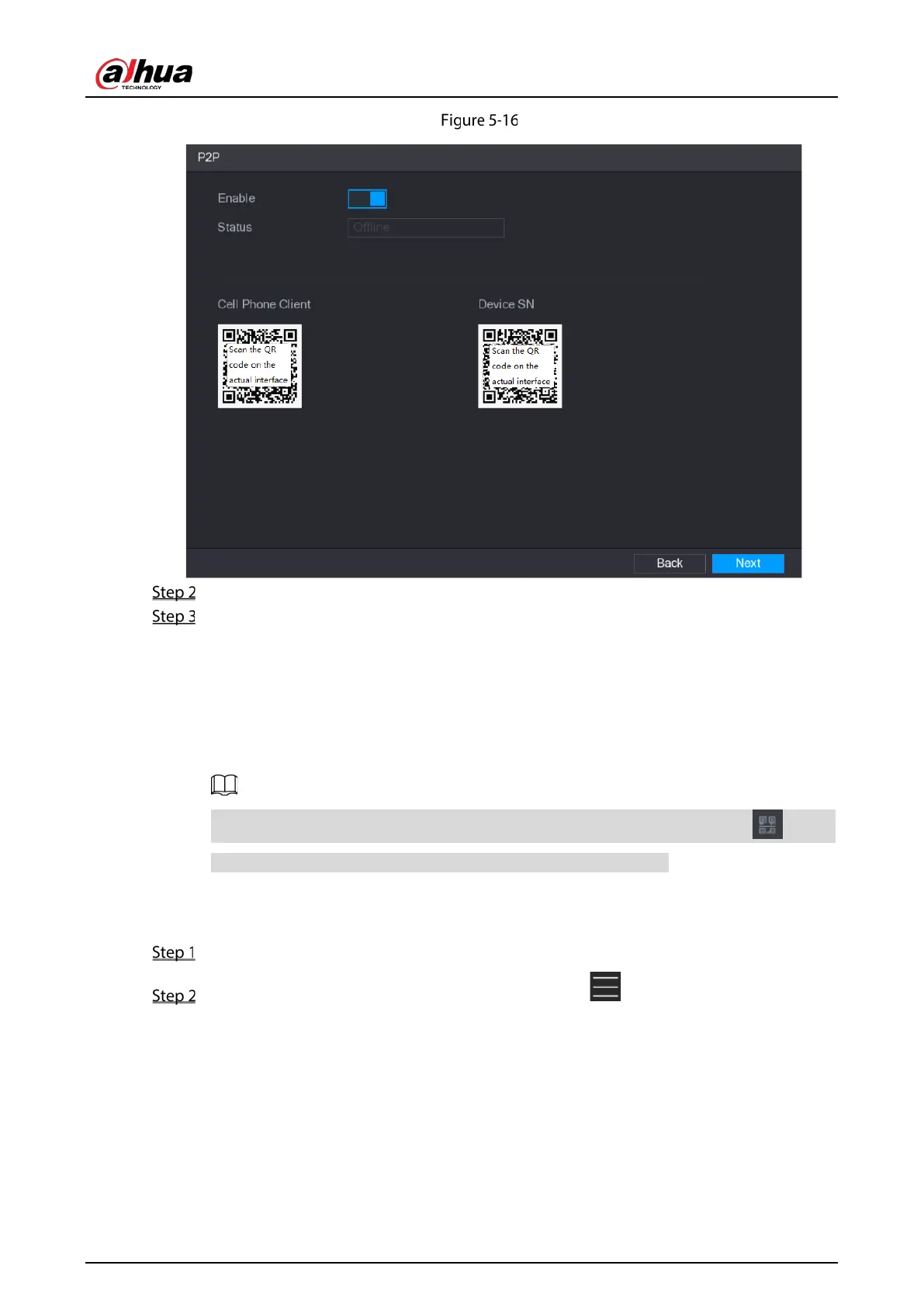User's Manual
51
P2P
Enable the P2P function.
Click Apply.
You can start adding the device.
Cell Phone Client: Use your mobile phone to scan the QR code to add the device into the
Cell Phone Client, and then you can start accessing the Device.
Platform: Obtain the Device SN by scanning the QR code. Go to the P2P management
platform and add the Device SN into the platform. Then you can access and manage the
device in the WAN. For details, please refer to the P2P operation manual.
You can also enter the QR code of Cell Phone Client and Device SN by clicking on the
upper-right of the interfaces after you have entered the Main Menu.
To use this function, take adding device into Cell Phone Client as an example.
Adding Device into Cell Phone Client
Use your cell phone to scan the QR code under Cell Phone Client to download the application.
On your cell phone, open the application, and then tap .
The menu is displayed. You can start adding the device.
1) Tap Device Manager.
