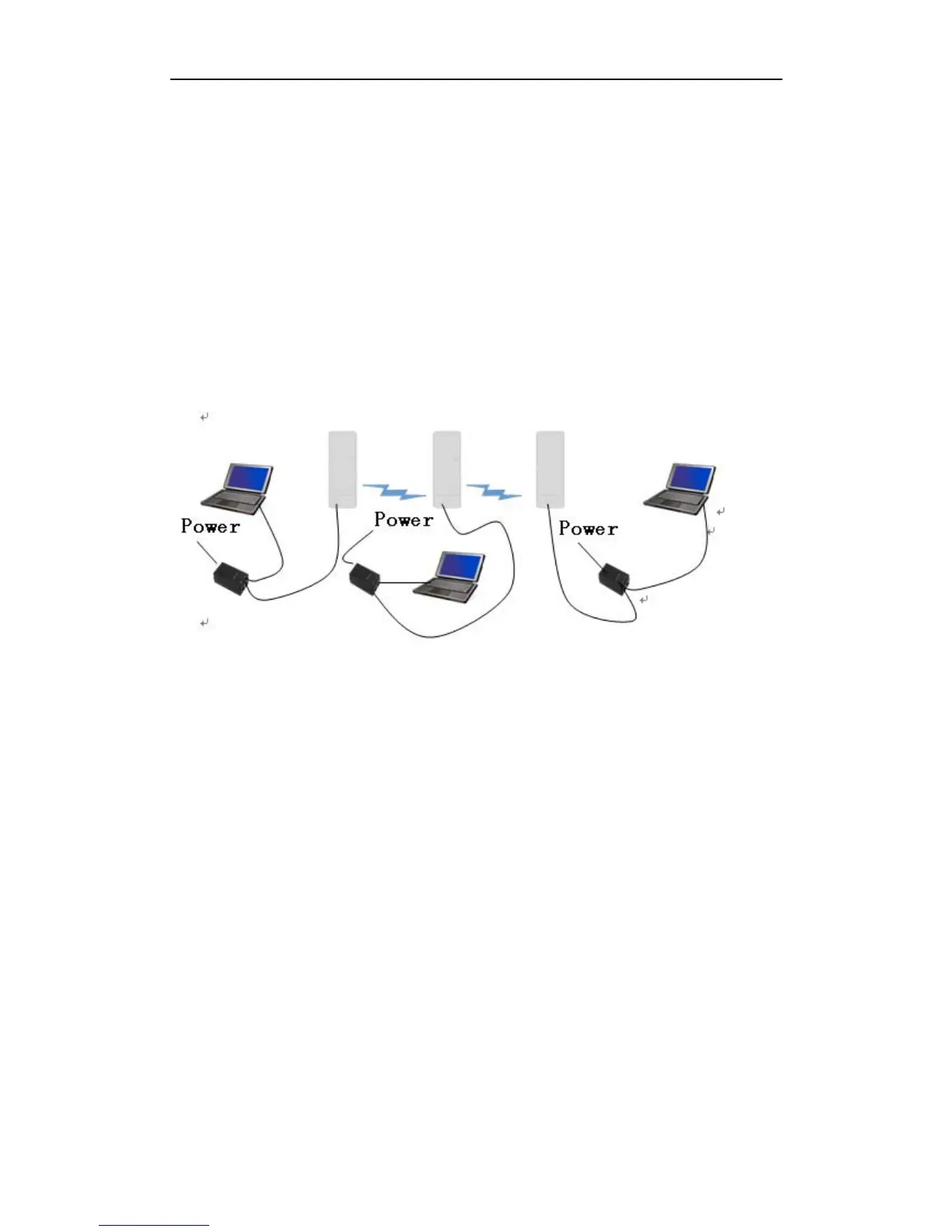DH-PFM881 User Manual All Right Reserved
Page 42
1. Configure the 2 DH-PFM881 devices to bridge mode, and disable the firewall,
and set different LAN IP for the 2 devices.
2. In wireless menu, configure the 2 devices to AP and station separately, set the
same SSID, the same channel bandwidth (20MHz for default), and set the same
encryption and password for both of the devices.
3. After the above setting is done, using one computer to ping the IP address of
the other computer, if they are connected, user can watch the connection
status in the Status page.
13.2 WDS Access Point, WDS Station, WDS Repeater Network
Figure 33 WDS Network
If there is a block, such as a building is in between the point-to-point connection,
one TuroBridge5E device can be put between the PTP connection as a relay, which
is “WDS AP, WDS Station, WDS Repeater” network, shown in the above Figure 33.
Three DH-PFM881 devices need to be configured as shown in Figure 33:
1. Configure the 3 devices to be bridge mode.
2. In the wireless menu, make the following configurations:
y Configure the 3 devices to WDS Access Point/WDS Repeater/WDS Station
separately
y Configure the 3 devices’ SSID to be the same
y Configure WDS AP and WDS Repeater frequency to be the same, for
example: 5785MHz
