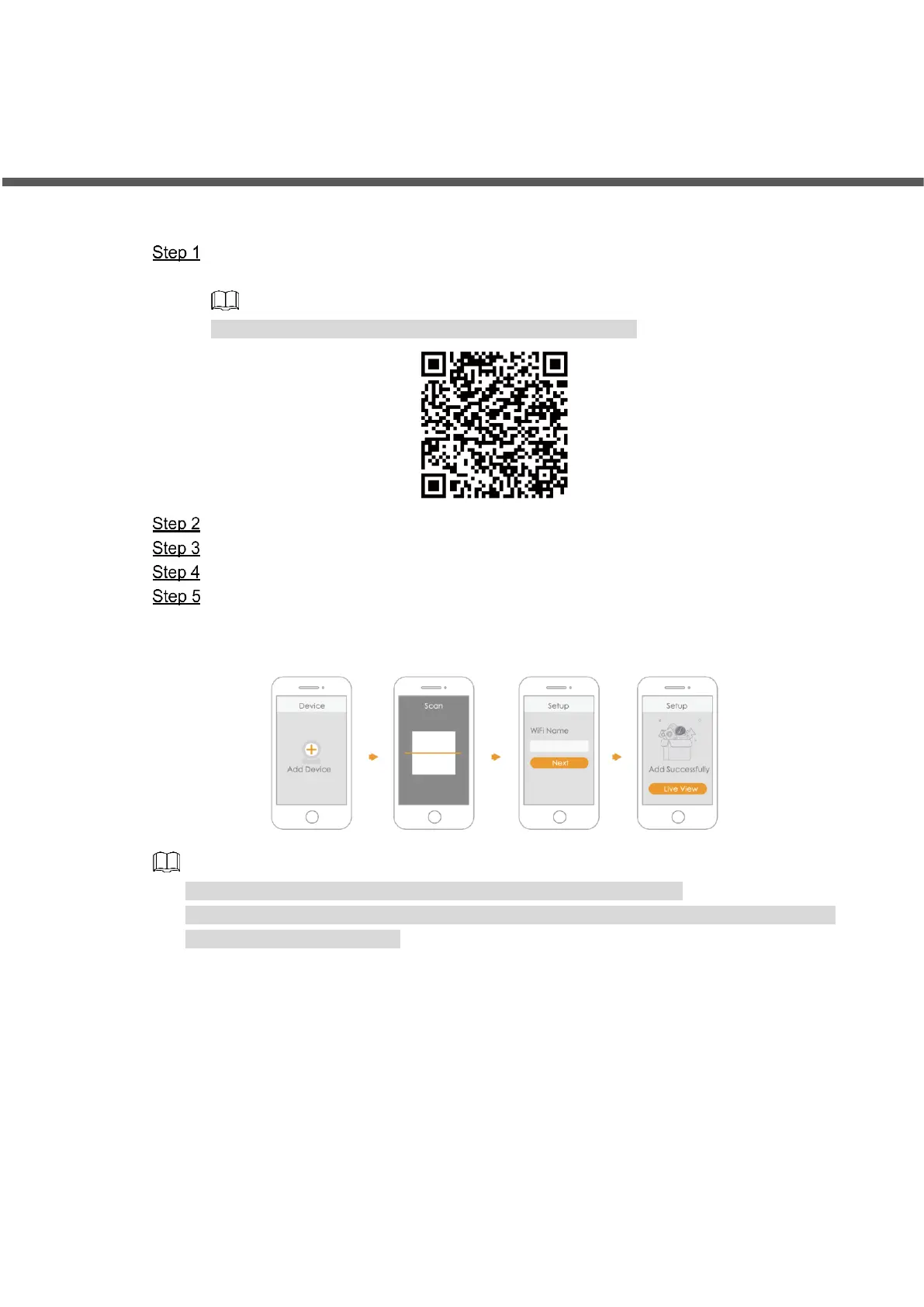Error! Use the Home tab to apply 标题 1 to the text that you want to appear h
ere. 4
3 Imou App Operation
Follow the steps below to add the camera in the network with Imou App.
Scan the following QR code or search "Imou" in Google Play or App Store to download
and install Imou App.
If you have installed the App, update it to the latest version.
Run Imou App, and then register an account for first use.
Connect the camera to power source with the power adapter.
Wait for booting to be finished, and then the camera indicator flashes with green light.
Connect your smart phone to your Wi-Fi network, and make sure your smartphone is
connected to Wi-Fi network with 2.4 GHz band, and then do the following operations to
finish adding camera.
⚫ If you have more than one device, do step 5 to add them one by one.
⚫ If the Wi-Fi network has changed or the indicator status goes wrong, reset the camera, and
then do step 5 to add it again.
