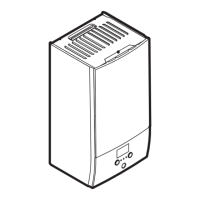7 Configuration
Installation manual
18
EHFH03S18D
Daikin Altherma 3 R F
4P596803-1D – 2022.08
Without low voltage cables With low voltage cables
7 Configuration
INFORMATION
This unit is a heating only model. Therefore, all references
to cooling in this document are NOT applicable.
7.1 Overview: Configuration
This chapter describes what you have to do and know to configure
the system after it is installed.
NOTICE
This chapter explains only the basic configuration. For
more detailed explanation and background information,
see the installer reference guide.
Why
If you do NOT configure the system correctly, it might NOT work as
expected. The configuration influences the following:
▪ The calculations of the software
▪ What you can see on and do with the user interface
How
You can configure the system via the user interface.
▪ First time – Quick wizard. When you turn ON the user interface
for the first time (via the indoor unit), a quick wizard starts to help
you configure the system.
▪ Afterwards. If necessary, you can make changes to the
configuration afterwards.
INFORMATION
When the installer settings are changed, the user interface
will request to confirm. When confirmed, the screen will
shortly turn OFF and "busy" will be displayed for several
seconds.
Accessing settings – Legend for tables
You can access the installer settings using two different methods.
However, NOT all settings are accessible via both methods. If so,
the corresponding table columns in this chapter are set to N/A (not
applicable).
Method Column in tables
Accessing settings via the breadcrumb in the
menu structure.
#
For example:
[A.2.1.7]
Accessing settings via the code in the
overview settings.
Code
For example: [C-07]
See also:
▪ "To access the installer settings"[418]
▪ "7.4Menu structure: Overview installer settings"[424]
7.1.1 To change the user permission level
Default user permission level
The default user permission level is End user.
To set the user permission level to End user
1 Press for more than 4 seconds.
Result: Your user permission level is now End user. The user
interface displays the default home page.
To set the user permission level to Advanced end user
1 Go to the main menu or any of its submenus: .
2 Press for more than 4seconds.
Result: Your user permission level is now Adv. end user. The
user interface displays additional information and a "+" is added to
the menu title. The user permission level stays in Adv. end user
until manually set otherwise.
To set the user permission level to Installer
Prerequisite: Your user permission level is Adv. end user.
1 Go to [6.4]: > Information > User permission level.
2 Press for more than 4seconds.
Result: Your user permission level is now Installer. The
home pages display .
INFORMATION
The Installer permission level switches automatically
back to End user in the following cases:
▪ If you press again for more than 4seconds, or
▪ If you do NOT press any button for more than 1hour
7.1.2 To access the most used commands
To access the installer settings
1 Set the user permission level to Installer.
2 Go to [A]: > Installer settings.
To access the overview settings
1 Set the user permission level to Installer.
2 Go to [A.8]: > Installer settings > Overview
settings.
To modify an overview setting
Example: Modify [1‑01] from 15 to 20.
1 Go to [A.8]: > Installer settings > Overview
settings.
2 Go to the corresponding screen of the first part of the setting (in
this example [1-01]) by using the and button.
INFORMATION
An additional 0-digit is added to the first part of the setting
when you access the codes in the overview settings.
Example: [1‑01]: "1" will result in "01".
01
02
06
0a
0e
00 03
07
0b
0f
0000
04
08
0c
00 01
05
09
0d
15
Overview settings
Confirm Adjust Scroll
3 Go to the corresponding second part of the setting (in this
example [1-01]) by using the and button.
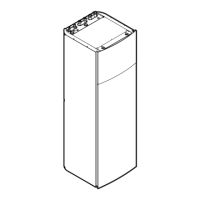
