6•dara-4g
2
User Manual
Summary Alarm Contacts
dara-4g
2
has a standard form C (N.C and N.O) summary alarm contacts for system monitoring.
When an alarm condition is detected, the alarm contacts will change its state until the alarm condi-
tion is corrected.
Audible Alarm and Alarm Silence
The audible alarm will sound when dara-4g
2
detects an alarm condition. The audible alarm sounds
can be programmed to short beep, long beep, full on or none using Audio mode on menu K- Alarms
and Limits of the dara-4g
2
. Press Silence button once when alarm display on LCD screen to silence
and audio alarm.
Historical Data
dara-4g
2
can record up to 100 alarm events. Alarm history can be viewed in Historical Data menu
E and cleared using Reset Alarm Log setting in menu K- Alarm and Limits. To reset alarm log, go to
menu K, change the Reset Alarm Log setting from NO to YES, alarm log will clear and setting will
reverse to No.
Units Runtimes
dara-4g
2
recordsunits’runtimesinitshistoricaldatamemory.Units’runtimescanbeviewedinmenu
E Historical Data. To view runtimes, go to menu E then press down key to go to Runtimes screen. To
clear runtimes, use enter and up or down key to change letter “No” next to runtime to “Yes”, runtime
will reset to zero value.
Menus Driven to Program Lead/Lag and Rotation Schedule
The following unit Lead/lag and rotation schedule settings are programmed in menu J-Factory set-
tings of the dara-4g
2
. Factory password requires accessing this menu.
System Settings
• UnitintheZone(1-4)
Thissettingdenesthenumberofunitsareconnectedtodara-4g2paneltorotation
control. It can be set from 1 to 4.
• NumberUnitsOn(1-4)
Thissettingdenesthenumberofunitsneedtobeonlineatalltimes.
Rotation
• TimeRotation:None,4hrs,8hrs,12hrs,24hrs,7days,14days,30days
• CurrentLeadUnit:Unit1(Unit2,Unit2,Unit3)
This indicates the current lead unit, use Force Rotation setting to select a desire lead unit.
Forced Rotation
When the dara-4g
2
panelisrstpoweredonandnishedwithitsstart-upself-tests,itwillalways
begin with the default programmed rotation pattern with unit#1 as the lead unit. To select a differ-
ent rotation pattern go to menu J-factory Settings then go to Force Rotation and change the setting
from No to Yes. Each time the Force Rotation menu setting is changed the leading unit will rotate to
the next available unit. dara-4g
2
will begin using the last programmed pattern when panel is reset.
Rotation interval timing is restarted fresh each time a new pattern is selected.
All possible rotation patterns are shown in the following chart. Each number refers to the HVAC Unit
number:
1 = Unit 1
2 = Unit 2
3 = Unit 3
4 = Unit 4
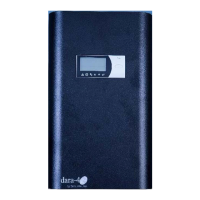
