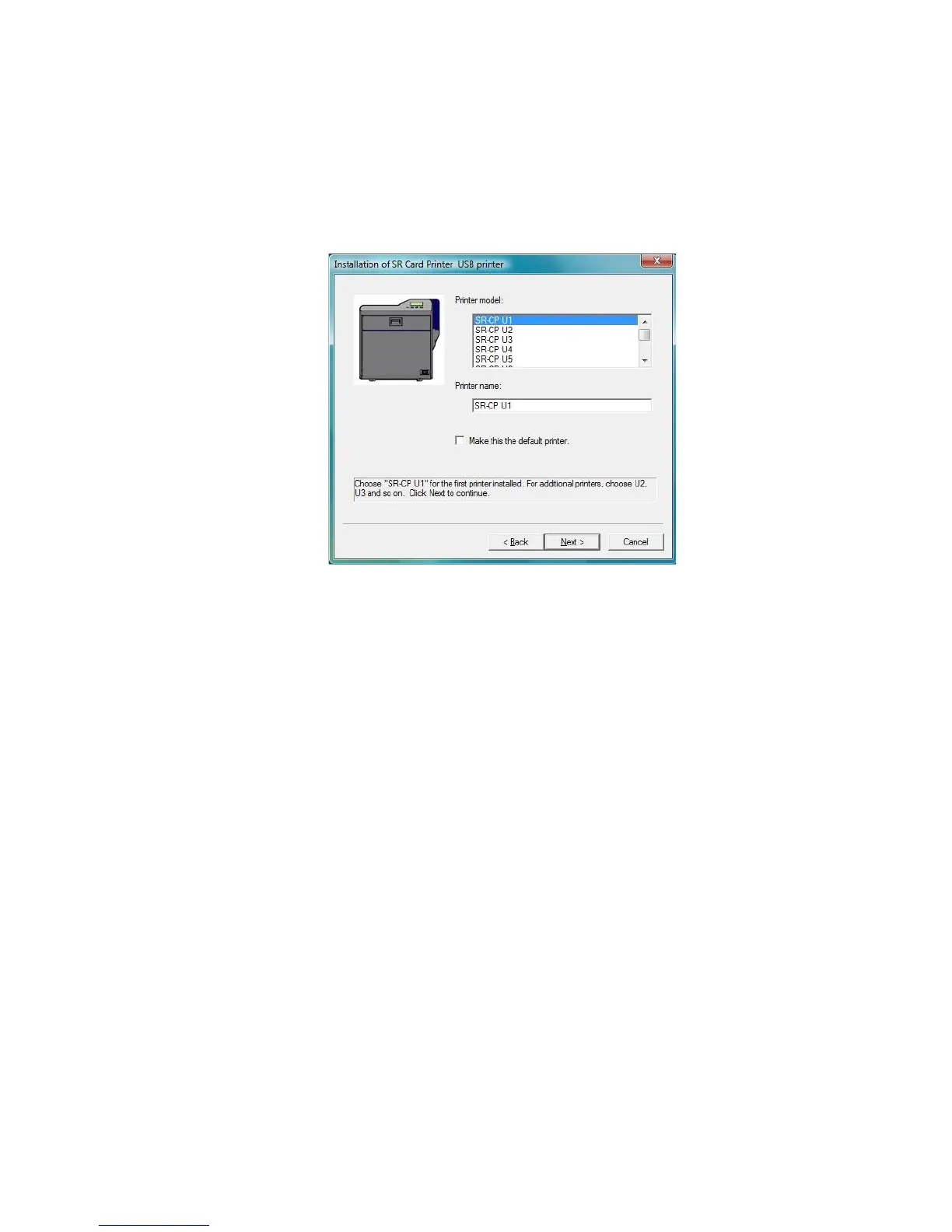12 Installing the Printer Driver
11. Select the Printer model from the list. If this is the first SR200 or SR300 printer
installed on this PC, the default printer is “<name> U1.” For best results, use the
printer name shown.
• “U1” is the unit number, and it must match the USB port you create and the
Printer name.
• Use the printer name shown, or if you plan to share the printer remove the
space in the name so it appears at SR-CPU1.
• If this is not the only USB-connected printer on this PC, set the unit number of
the printer now. See “Setting the Unit Number, Printer Name, and Connection”
on page 18.
• Power the printer on. Continue with installation.
• If the printer has been used before this installation, make sure the unit number
and network name correspond. See “Setting the Unit Number, Printer Name,
and Connection” on page 18. For example, if the printer is U2, then the
network printer name should be PRINTER02. If the printer was set to print
over the network, you can change the default to USB at the same time.
12. Check the Make this the default printer box if you plan to use only this printer
from this PC. Click Next.
