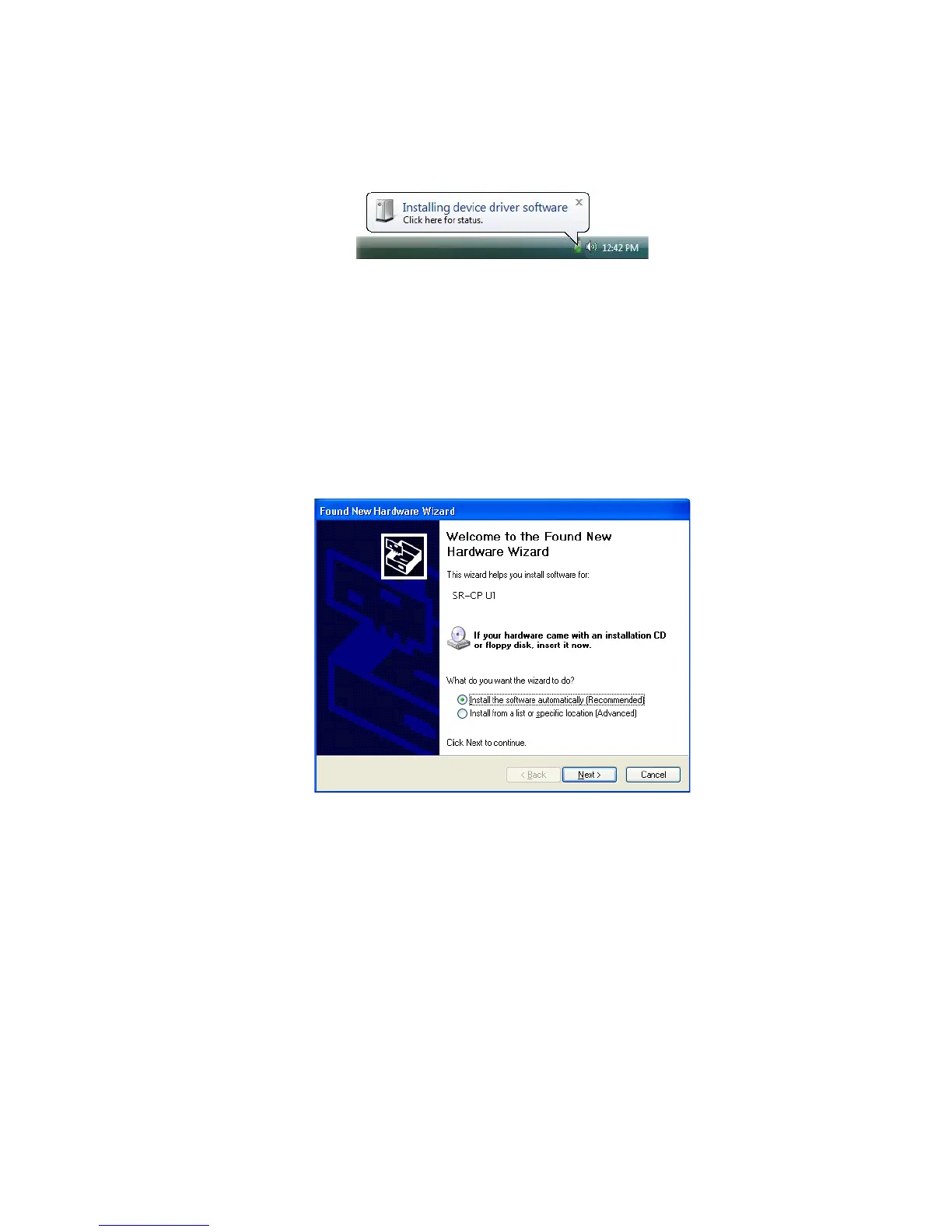16 Installing the Printer Driver
18. The found new hardware popup might appear.
19. When the installation detects the printer, it continues automatically.
• On PCs running Windows Vista with Service Pack 2, installation continues
without prompts.
• On PCs running Windows XP with Service Pack 3, the Welcome to the Found
New Hardware Wizard provides the option to search the internet for a driver.
Click No, not this time and then click Next.
• On PCs running Windows XP and 2000, click the Install the software
automatically (Recommended) button and then click Next (Windows XP
only). The wizard searches for driver files.
20. A Windows message appears.
• On Windows Vista, a Windows Security dialog box can appear. Choose Install
this driver . . . to continue.
• On Windows XP, the Windows Logo testing message appears. Click
Continue Anyway to continue with installation.
• On Windows 2000, the Digital Signature Not Found message appears. Click
Yes to continue with installation.
21. On PCs running Windows XP and 2000, a Found New Hardware Wizard dialog
box might appear stating that the wizard is installing the software. Click Finish to
continue.
