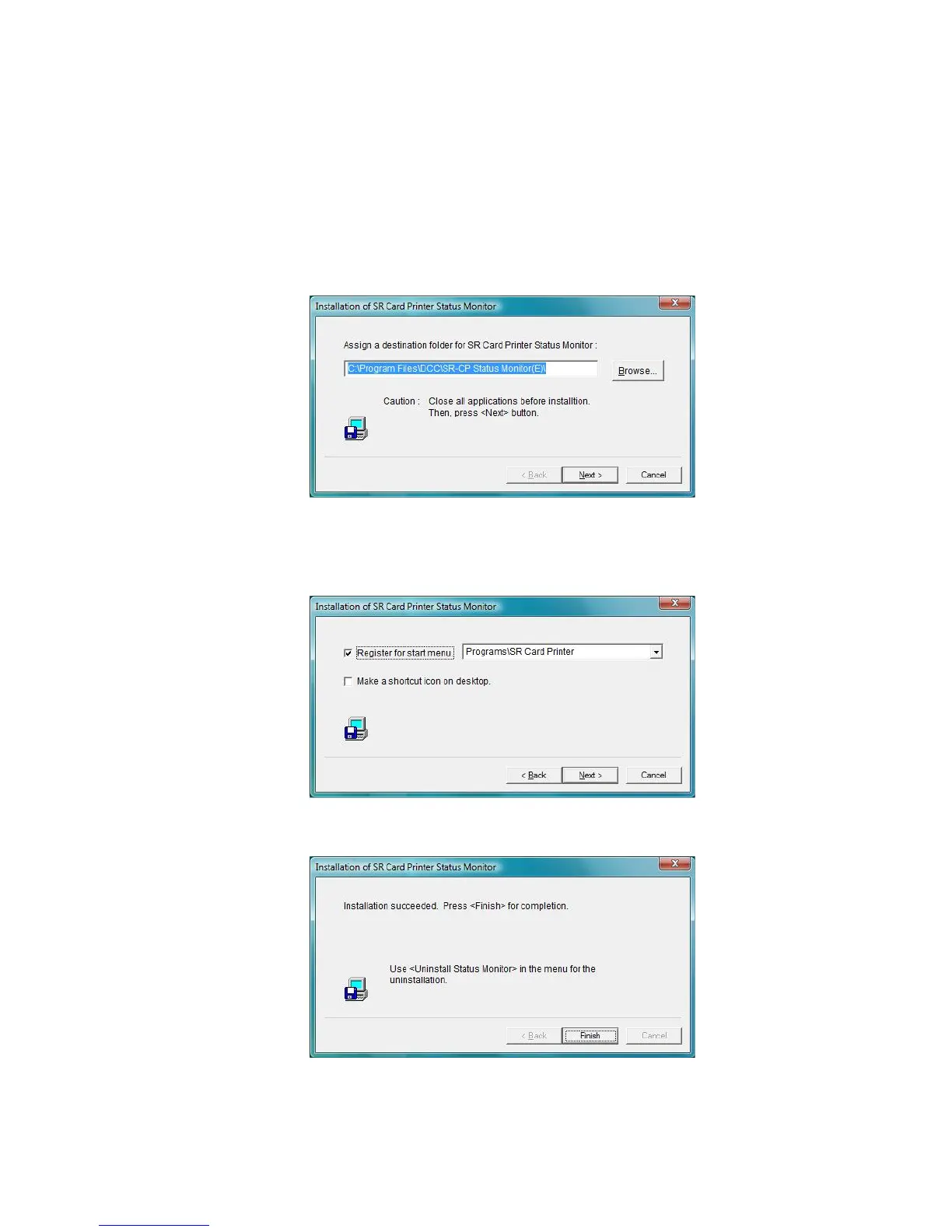34 Installing the Printer Driver
7. Make sure that the following are checked:
• Install
• Status Monitor
8. Click Next.
9. Confirm the directory for installation and then click Next.
10. Check Make a shortcut icon on desktop if you want a desktop icon. For best
results, keep Register for start menu checked, to allow opening the Status
Monitor from the Windows Start menu. Click Next to install Status Monitor files.
11. When the Status Monitor is installed, click Finish.
