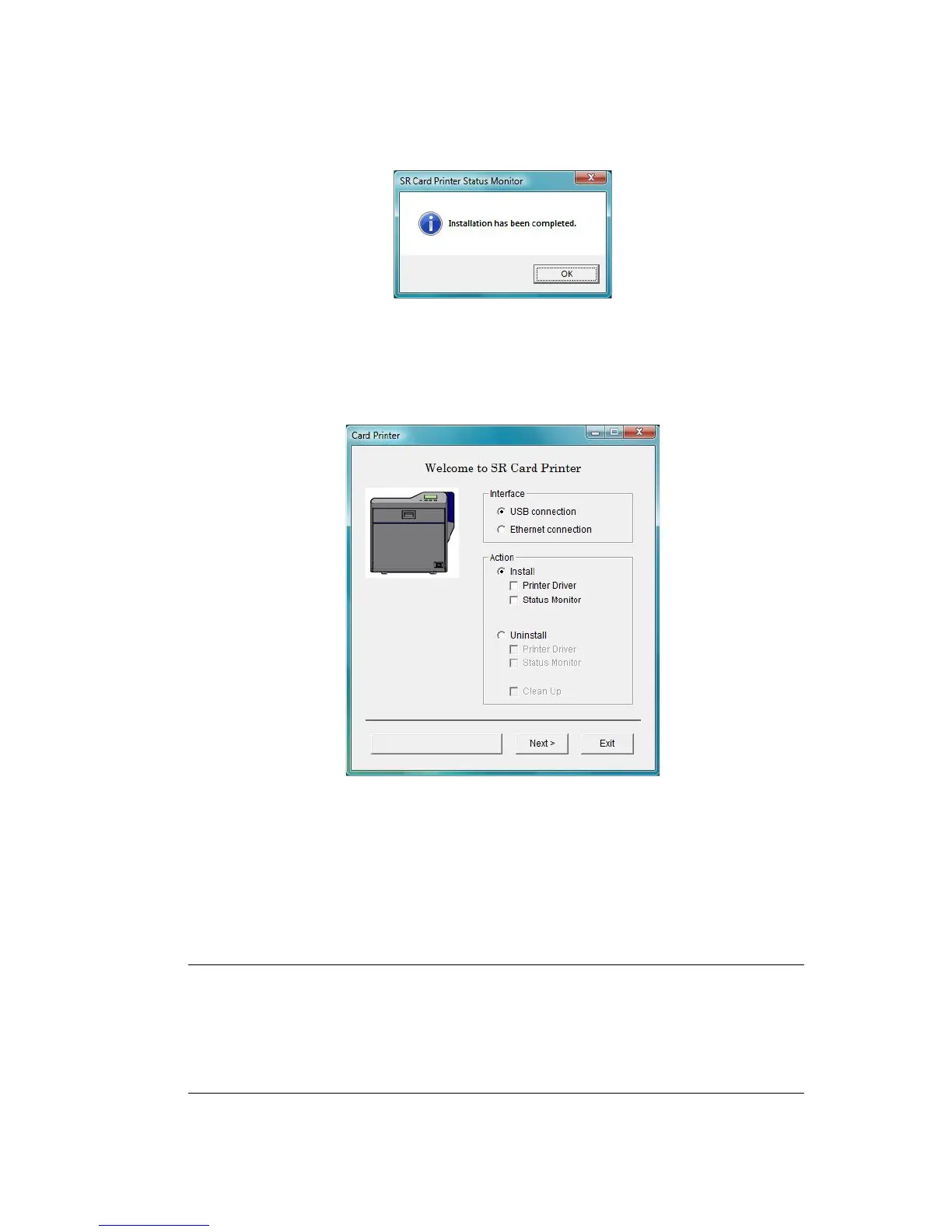Datacard® SR200 & SR300 Printer
Hardware and Driver Installation Manual 35
12.
Click OK to complete this installation.
13. The PC returns to the Card Printer window. Click Exit on the Card Printer
installation window and the CD window. Click Yes on the Installation Report dialog
to complete the installation report.
14. When both windows are closed, remove the CD from the PC’s drive.
15. You can open the Status Monitor from the Start menu (and from the desktop icon if
one is installed). See the User Guide for information about using the Status
Monitor.
Continue with the following:
• Installing ID software and the plug-in software.
• Setting up for your card design.
Tips for Success
•
If you have more than one SR-CP printer connected to a PC, install the Status Monitor
once. You can choose which printer to view in the Status Monitor.
• Use the Status Monitor from the host PC only, if you use Windows printer sharing. The
Status Monitor does not work from the client PC.
