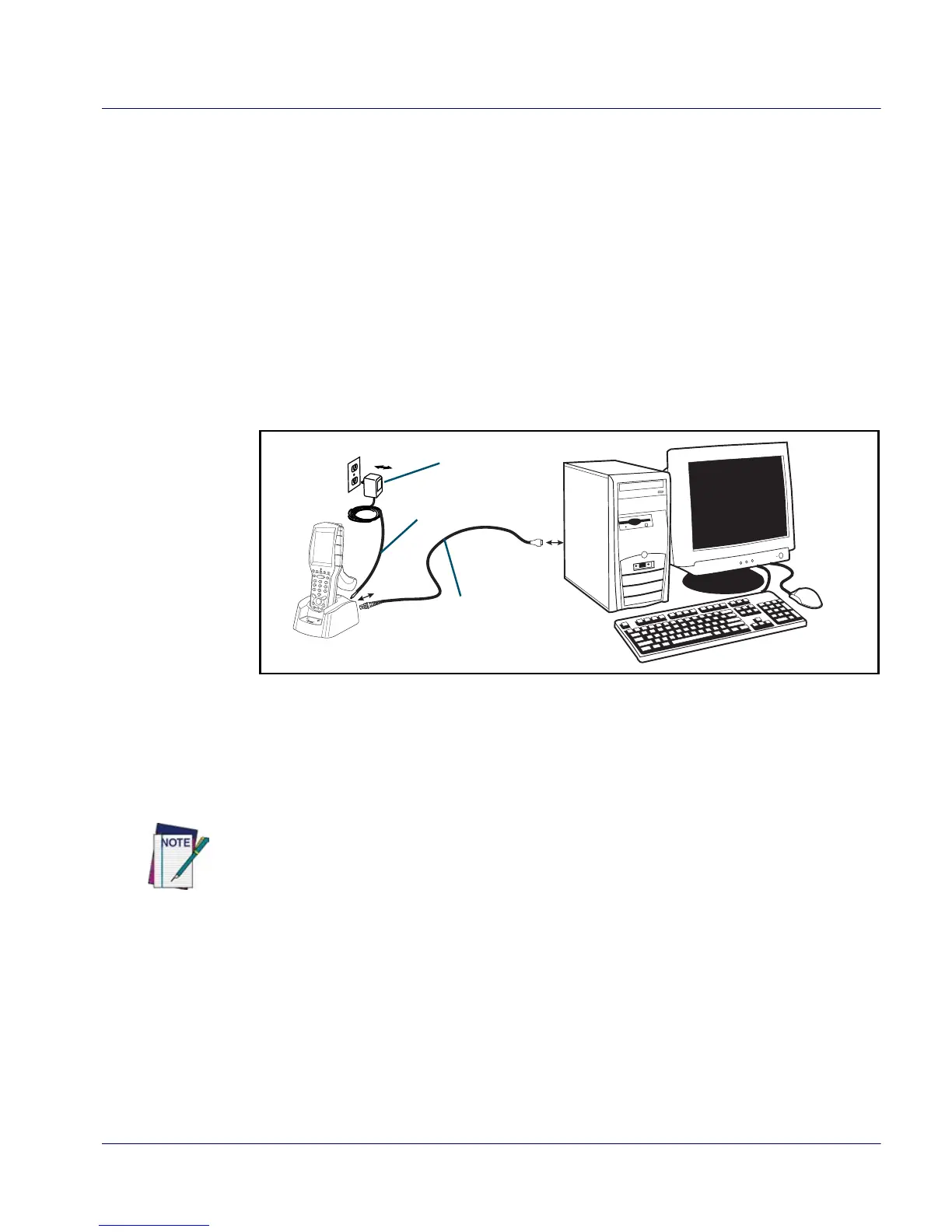Getting Started
Quick Reference Guide
5
Connecting to a PC
Falcons communicate with the host PC using Microsoft ActiveSync protocol
via either a USB port or a serial port. Connect the Falcon to your PC as
shown:
1. Connect the appropriate interface cable to the Falcon Dock and the
computer.
2. Plug the power adapter into a power source, then plug the Power Cord
into the Dock.
3. Seat the Falcon securely into the Dock.
Figure 1. Connecting your Falcon to a PC
Installing ActiveSync
If you don’t already have ActiveSync (v4.0 or above) on your computer, you
can install it from the Getting Started CD included with your device, or
download it from the Microsoft website (www.microsoft.com).
When the device is connected to the PC using ActiveSync, a Desktop Pass-Through
(DTPT) connection is established, causing any WiFi connections to be disconnected.
To continue to use a WiFi connection while the device is in a cradle that is connected
to a PC, disable the “Synchronization” option in Activesync on the Falcon.
