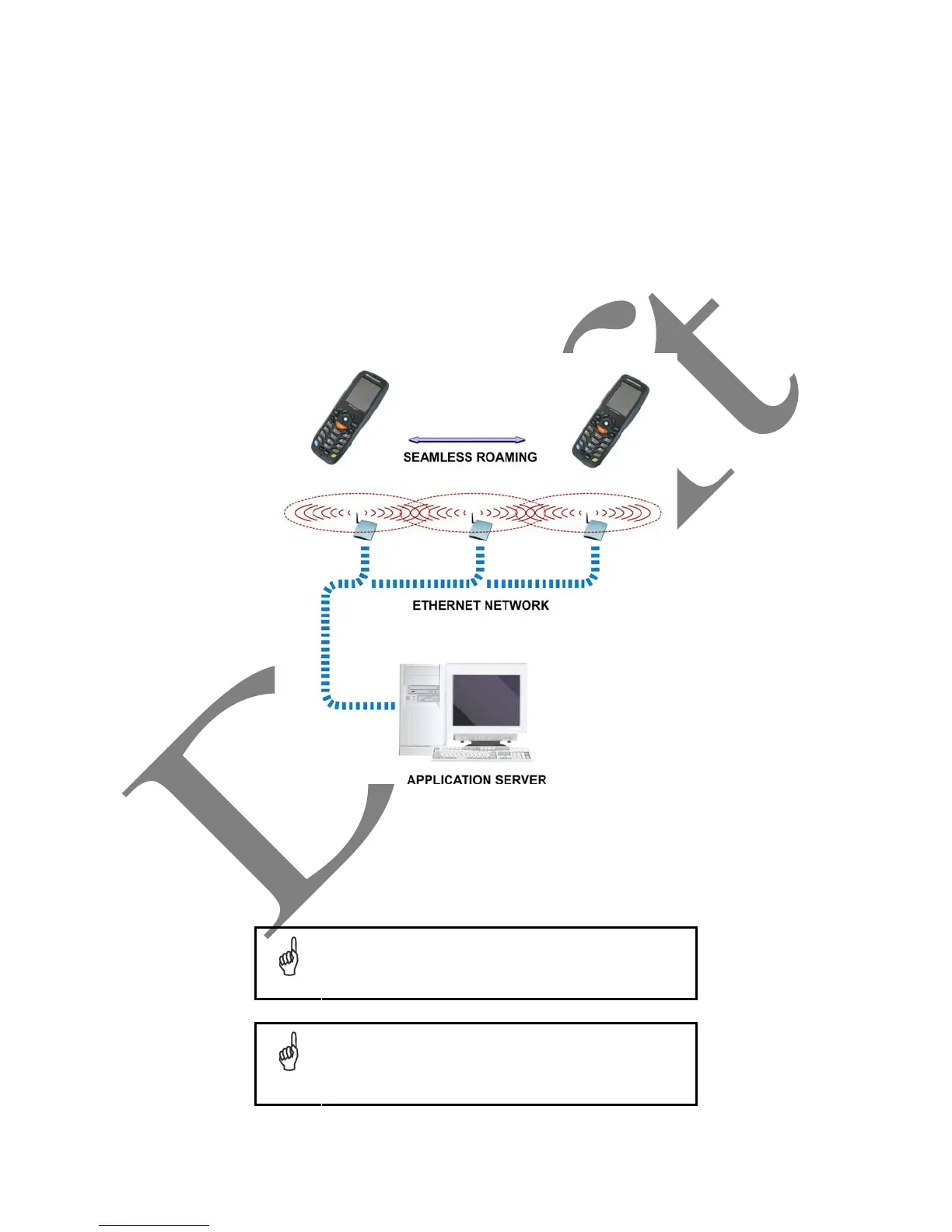3.4 WLAN CONNECTION
Datalogic FALCON™ 802.11a/b/g radio models can communicate with the host using the on-board
radio frequency component and an Access Point connected to the host computer.
For models using the 802.11g radio, you can find information about the applet for radio configuration:
http://www.summitdatacom.com/SCU.htm.
To launch this utility you can tap the specific icon if it's visible on the taskbar or:
1. On Windows CE devices, you can open Connections folder or Control Panel from desktop and
select the 'Summit Client Utility' icon.
2. On Windows Mobile devices, you can select the menu item: Start->Programs->Summit and tap the
‘Summit Client Utility’ icon.
Key:
A) Datalogic FALCON™
B) Access Point
C) Host – Application Server
NOTE
802.11g radio module is on by default, in order to avoid wasting
energy, you can switch it off using the Wireless Communications
applet.
NOTE
Suspending the terminal powers off the 802.11b/g radio and
drops the radio connection. When the terminal resumes,
depending on the radio power mode and security protocol
selected, it may take up to 30 seconds for the 802.11b/g radio
driver to re-associate the radio to the network.
A
B
C
