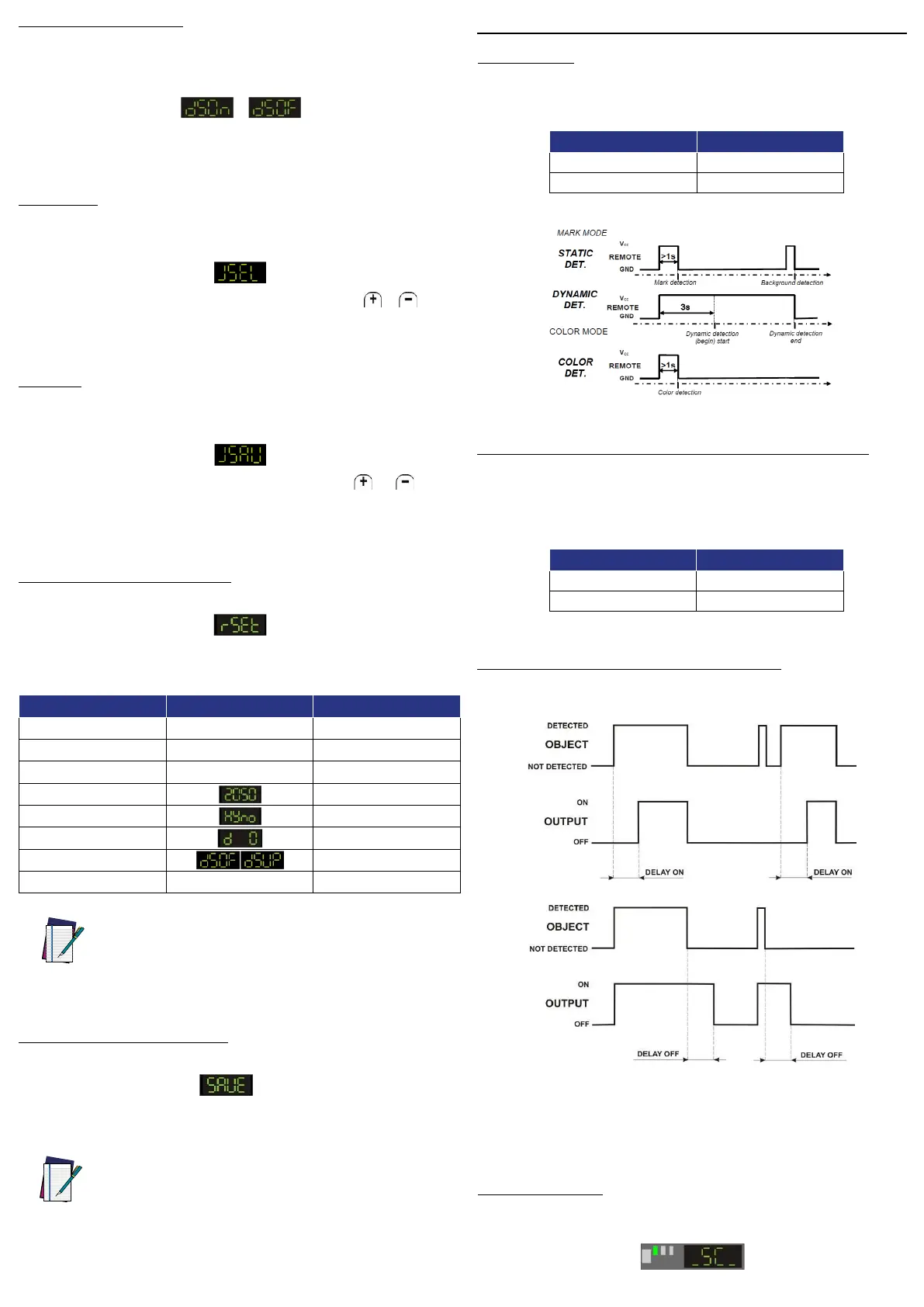ON/OFF DISPLAY SETTING
Turn o the display during normal operation to save power consumption.
Setting the OFF mode, the display turns o when the sensor is normally functioning. It turns
on for 10s after a keyboard command. Select “dSOn” or “dSOF” in the parameter menu to set
the display ON or OFF.
Press SET to switch to the display mode previously set.
SAVING PARAMETER SET: “SAVE”
Select “SAVE” on the menu to save the parameter settings.
The parameters are saved pressing SET. The display returns to normal visualisation after
releasing the push-button.
NOTE: After setting the data, the operator exits the menu with the “SAVE” or
“RESET” functions. If these operations are not performed the sensor returns
to normal mode after 30s from the last setting and saves the modied
parameters.
ACCESSORY FUNCTIONS (all models)
REMOTE INPUT
The REMOTE signal can perform the acquisition functions without using the SET push-
button. Select pin 2 or 5 through IO-Link.
The REMOTE wire connected to +Vcc is equal to pressing the SET push-button. If it is
connected to GND or not connected, it is equal to not pressing the SET push-button.
REMOTE SET push-button
0V Not pressed
+Vcc Pressed
The duration of the REMOTE wire connection to +Vcc determines the acquisition type:
DARK/LIGHT INPUT (only for dynamic acquisition in MARK mode)
The DARK/LIGHT signal allows selecting the DARK/LIGHT mode for dynamic acquisition.
Select pin 2 or 5 through IO-Link.
In LIGHT mode, the output is active with light marks on dark backgrounds.
In DARK mode, the output is active with dark marks on light backgrounds.
The connection of the DARK/LIGHT wire to Vcc sets the LIGHT mode. If connected to 0V
or not connected, it sets the DARK mode.
DARK/LIGHT Mode
+Vcc LIGHT
0V DARK
RESET OF DEFAULT PARAMETERS
Select “rSEt” in the parameter menu to reset the default parameters.
The “rSEt” text blinks when pressing SET. Releasing the push-button the sensor returns to
normal operation.
The default reset parameters are:
Parameter Display Description
Emission ________ Red
Mode ________ MARK
DARK/LIGHT mode ________ Dark
Threshold 2050
Hysteresis Medium (Normal)
Delay ON and OFF Disabled
Display Display UP o
Sensitivity ________ 2
NOTE: if the parameters are reset before turning the sensor o, when
repowered the “rSEt” text blinks on the display for 3s before returning to
normal visualisation.
DELAY SETTING THROUGH INPUT (only W model)
The DELAY set thougth IO-Link extends the minimum duration of the active output allowing
slower interfacing systems to detect shorter pulses or active status delay.
Delay activation
Connect the Delay signal (gray or white wire) to power supply.
Delay deactivation
Connect the Delay signal (gray or white wire) to 0V or leave disconnected.
OUTPUT OVERLOAD
The overload of the digital output is signaled by the “_SC_” text on the display (WH model)
/ the READY LEAD blinking quickly (W model). The sensor returns to normal operation
when the overload condition disappears.
SELECT JOB
The parameter JSEL on the display allows selecting the previously saved settings. Up to
10 JOBS can be selected for MARK mode (M_1...M_10) and COLOR mode (C_1...C_10)
respectively.
Press the SET push-button to select the Job Selection function. Pressing or switches
through the dient jobs. Press the SET push-button to select the job shown on the display.
SAVE JOB
The parameter JSAV on the display allows saving the sensor settings in one JOB, which can
then be selected. Up to 10 JOBS can be saved for MARK mode (M_1...M_10) and COLOR
mode (C_1...C_10) respectively.
Press the SET push-button to select the Job Save function. Pressing or switches
through the dient jobs. Press the SET push-button to save the current conguration in the
job shown on the display.
