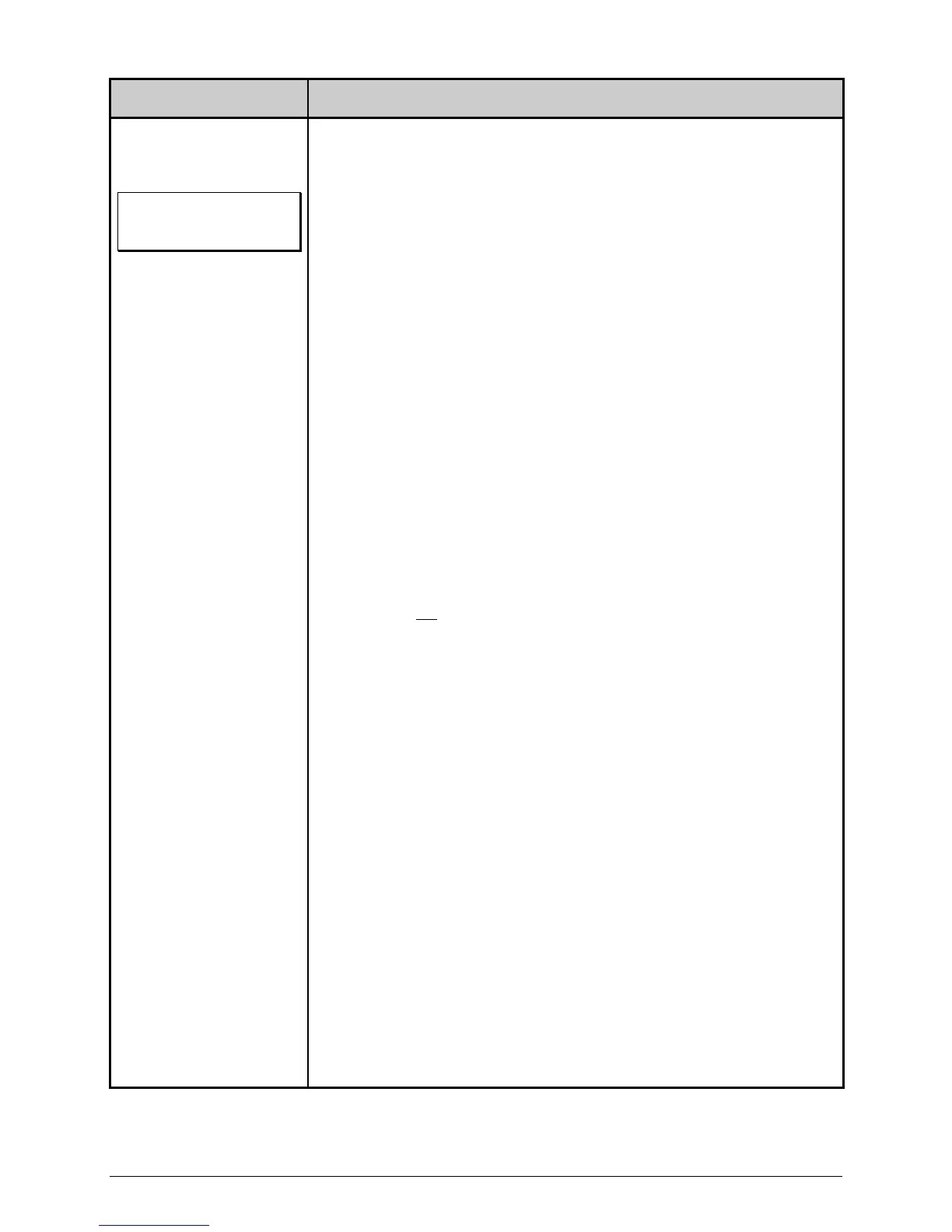9
Scanner Fault
Try these solutions…
The Scanner could not
successfully read the bar
code.
Note: This is a
normal condition when a
bar code is unreadable.
Press the FEED Key to clear the fault. Examine the print quality of the label
being failed (refer to the I-Class Operator’s Manual for details). If the bar
code(s) appear(s) to be free of voids with sufficient quiet zone space, try the
following:
1) Make sure the scanner cable is securely connected (the scanner
should emit a red light after the printer is powered-up); refer to the
drawing in Overview.
2) The scanner setup could be corrupt or out of sync; cycle the printer’s
power off and on.
3) Check for dirt or debris on the scanner’s window and clean if
necessary; see Maintenance.
4) Ensure that ambient light is not interfering; reduce or redirect any bright
light source that could ‘blind’ the optics.
5) Ensure that the Tear Bar, P eel Mechanism, or Rewind Plate has been
mounted to the printer (if using an external rewinder, attach the labels
to the spindle) and verify the alignment; see Alignment.
6) Ensure the bar code is supported and enabled; see Setup and
Configuration.
7) If the bar code is being sent to the printer as an image (bitmap), or if the
bar code uses certain addendums, ensure that ‘Barcode Count -
uto’
mode has not
been selected; see Setup and Configuration.
8) Ensure that the “X” dimension of t he bar code is 10 mils or greater with
adequate quiet zones. Consult your host software application.
9) If using multiple-up bar codes that contain the same data, ensure that
sufficient white space exists between the rows; see Label Layout.
10)
djust the Heat and/or Print Speed settings for better print quality.
Consult your host software applicat ion (or make changes through the
printer’s front panel; see the I-Class Operator’s Manual).
11) The scanner settings may be too rest rictive at the current print speed.
Decrease the ‘Min Readable Height’ or ‘Redundancy Level,’ or if
possible lower the print speed or in crease the height of the bar code;
see Setup and Configuration or the I-Class Operator’s Manual.
12) Ensure that the label stock has a matte finish (highly reflective or glossy
finish may cause excessive specular reflection); try a different media.
If the fault continues to occur, yet the bar code is readable on other
devices, it is possible that the sc anner is misaligned. Realign the scanner;
see Alignment.
Datamax-O’Neil is ready to answer questions and help resolve any
problems that you may encounter.
