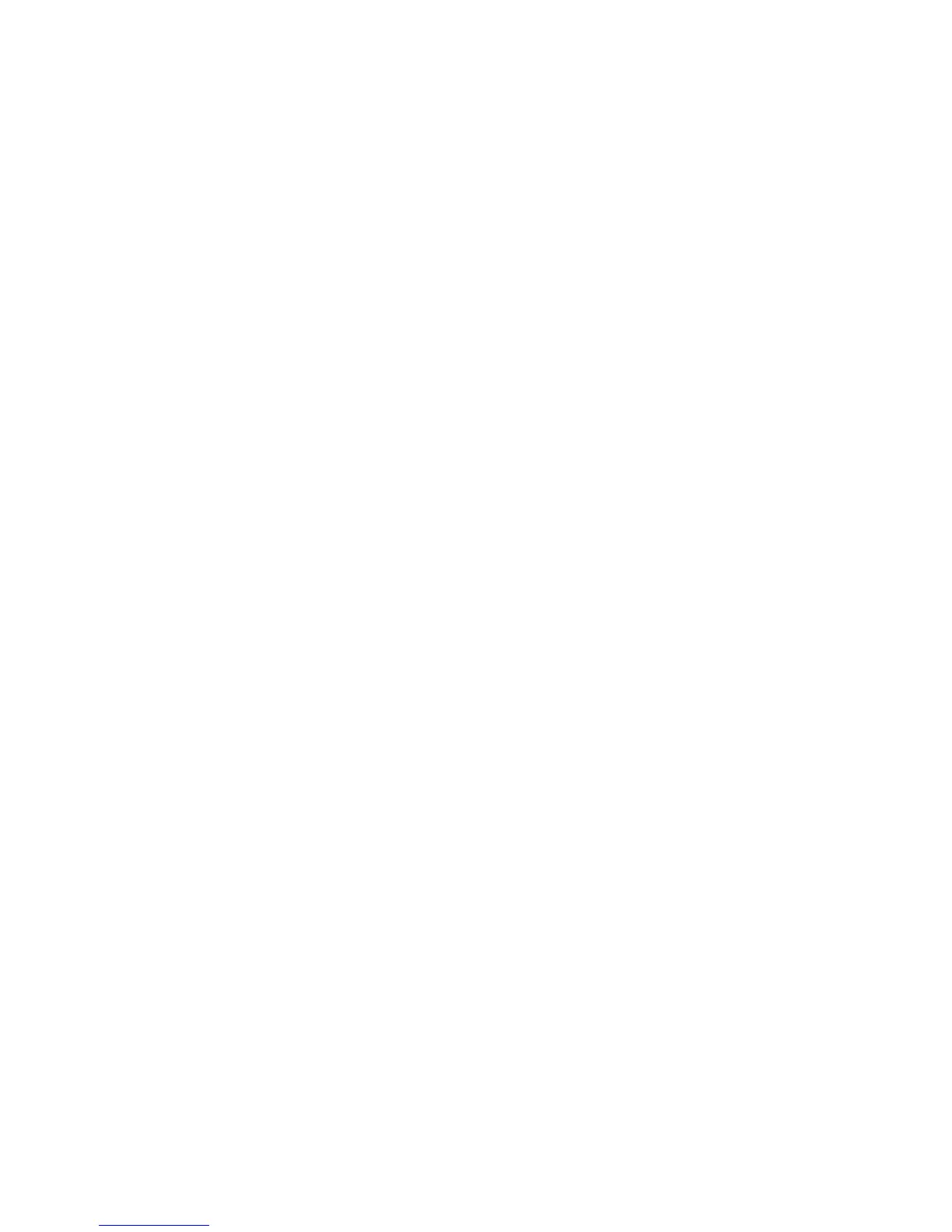Operating Instructions
DVI Input
When the X4 is powered up successfully and the Power, Input and Status LED indicators are
illuminated; this indicates that a DVI input mode has been detected and is working normally.
If the Input LED indicator is not on, check to ensure a single or dual link DVI cable is correctly tted to
the appropriate sockets.
At high resolution, DVI signals cannot normally be guaranteed beyond 5m cables due to the nature of
the signal losses inherent in the DVI cables and connectors. Datapath have added active equalization
hardware on the x4 which is able to compensate for these losses and support cable lengths of up to 20m
even at full dual-link resolutions (330Mhz pixel clocks). Lower resolutions will allow even longer cable
lengths.
This allows more exible positioning of the x4 relative to the source and the displays.
Once the LED indicators are illuminated, the X4 will display the source across all four screens according
to the conguration that is stored in its non-volatile memory. The x4 is factory congured to display the
input image as a 2x2 split as shown in Fig.3.
Output
To connect to an analog output, a DVI-I-VGA cables are required. To connect to a DVI output, a DVI-D
cable is required.
Conguring the x4
The x4 has a USB port to allow a host PC to connect to the x4 box and for the user to program its
conguration. Once congured the x4 will run stand-alone without the need for the USB connection and
will auto detect input resolutions and adjust internal scaling to drive the output monitors
consistently.
Frame-lock
The Firmware running on the x4 will detect when input and/or output timings are set to identical frame
rates and will automatically frame-lock the syncs in these cases. In all frame-lock modes, the timings are
congured to share a common reference clock, so there will be no drift in synchronisation, and
therefore no requirement for continual adjustment that can sometimes upset LCD panels. The
frame-lock status is shown in the x4 Control Application.
16
