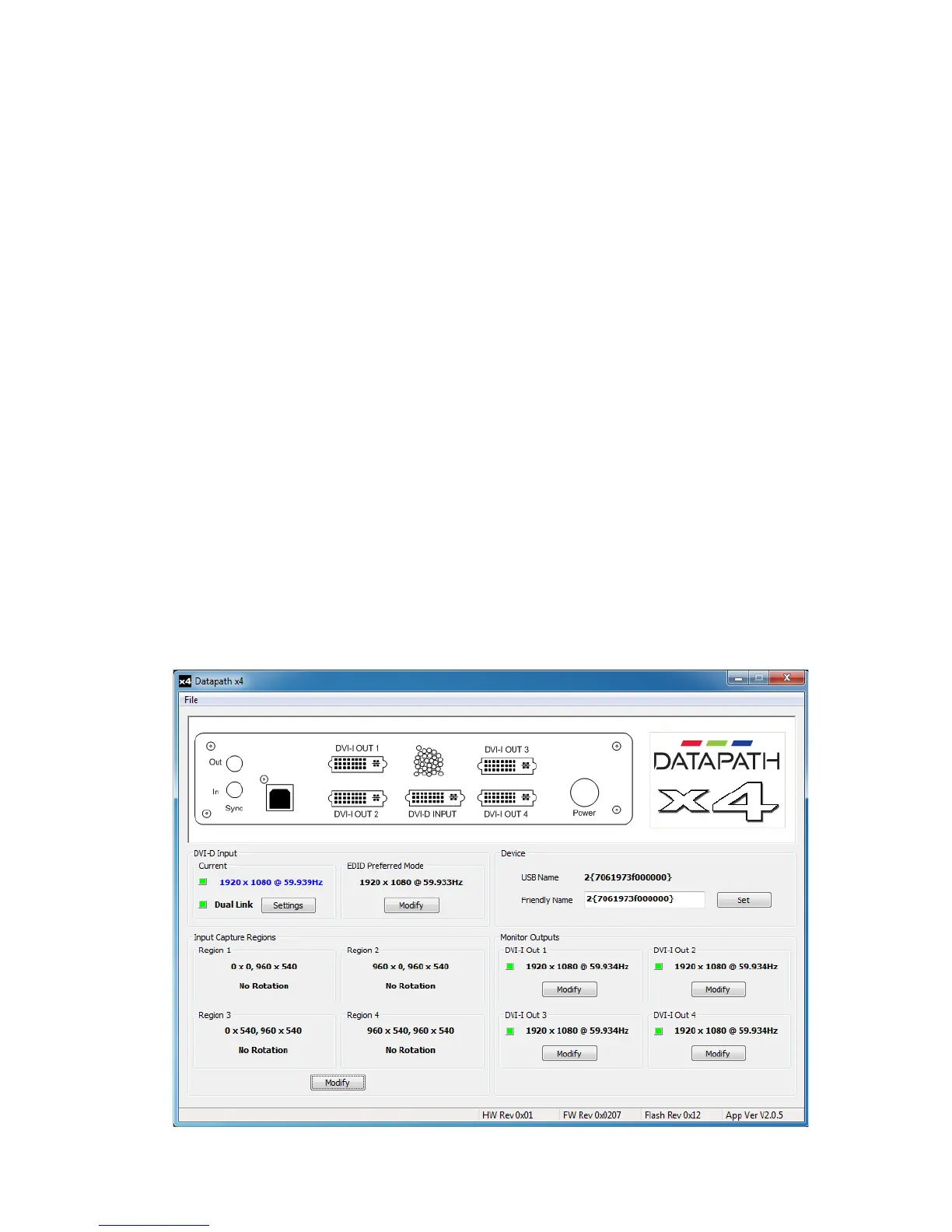x4 Control Application
Application Installation
Note:Donotplugthex4intoaUSBportuntilthedriverinstallationiscomplete.
Locate the Install folder on the Datapath CD supplied with the x4, run install.exe. and follow the
installation wizard. During installation a warning message is displayed stating that the driver does not
have Windows® Logo accreditation.
Select Continue Anyway to complete the installation.
The Datapath x4 can now be connected to a suitable USB 1.0 or 2.0 port using the cable supplied. At
this point the hardware will be detected by Windows® as a USB API, and a New Hardware wizard is
displayed. Allow the wizard to search, and click on the recommended option to enable the previously
installed driver to be associated with the new hardware.
Press Continue Anyway to accept the driver.
Running the x4 Control Application
To open the x4 Control application select Start/All Programs/Datapath x4.
The application will search for an x4 connected to your computer and display the status of the rst x4
detected. Should there be more than one x4 in use, a list of all available x4’s can be found in the File
menu.
Once the application has detected an x4 the main status screen is displayed Fig.4.
17
Fig.4
