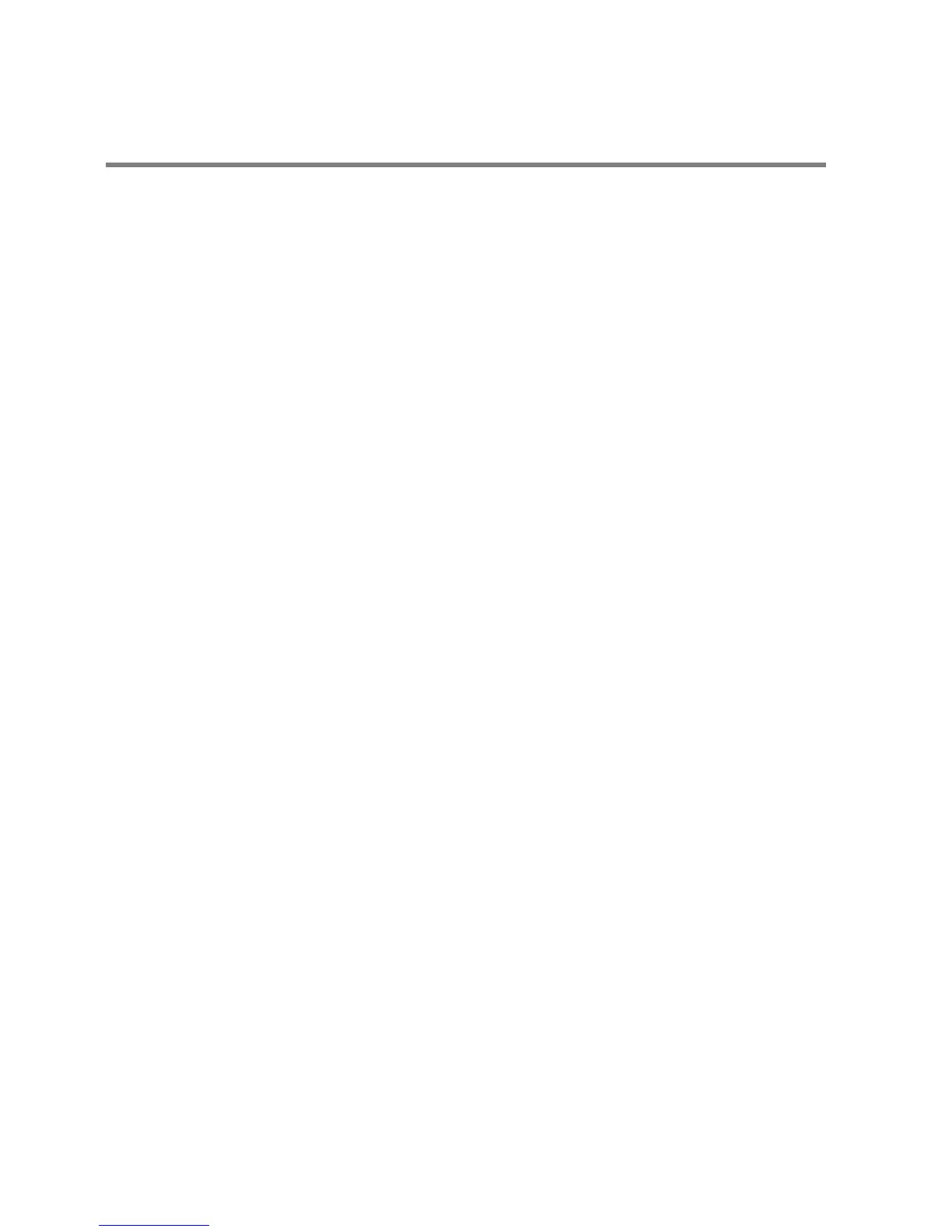No sound from the
external audio source
using aux
• Check if the 3.5 mm aux-in cable
is inserted in the speaker aux-in
port.
•
Check if the audio source volume
is not 0%.
• Try a known good speaker or
audio source.
No sound from the
computer using aux
is inserted in the speaker aux-in
port.
• Check if the Default Audio
output endpoint is connected to
analog out.
• Check if the audio so
is not 0%.
• Try a known good speaker or
audio source.
No sound from the
computer using
Bluetooth USB dongle
connection
Check that correct default
Bluetooth device is set.
• Click on the hidden icon on the
task bar to show the speaker
icon. Right click on the speaker
icon to open the volume control
option.
• Select the Playback devices and
select the Default Playback
Device.
• In this set up select
Dell
Wireless Receiver AE715
in the
Playback devices list.
• Increase the volume level of the
speaker