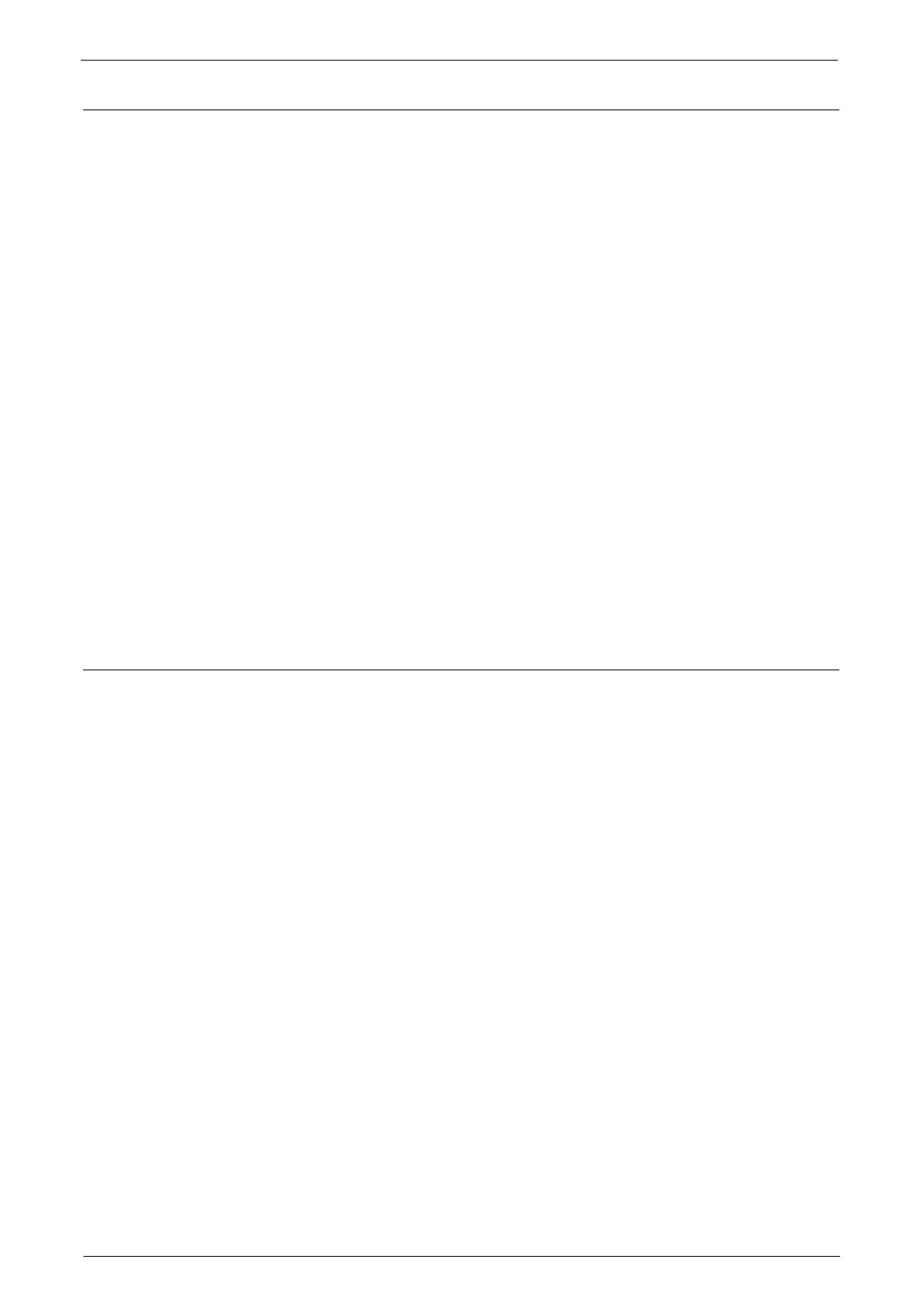Settings for the Secure Operation 1 (Initial Settings Procedures Using Control Panel)
13
Set Private Print
Follow the procedure below to configure the Private Print settings.
1
Select [Authentication/Security Settings] on the [Tools] screen.
2
Select [Authentication].
3
Select [Charge/Private Print Settings].
4
Select [Receive Control].
5
Select [Change Settings].
When [Login to Local Accounts] is selected
1) Select [According to Print Accounting].
2) Select [Save as Private Charge Print Job] for [Job Login Success].
3) Select [Delete Job] for [Job Login Failure].
4) Select [Delete Job] for [Job without User ID].
When [Login to Remote Accounts] is selected
1) Select [Save As Private Charge Print Job].
6
Select [Save].
7
To exit the [Charge/Private Print Settings] screen, select [Close].
Set Store & Send Link
For the secure operation of the machine, follow the procedure below to set [Store &
Send Link] to [Disabled].
1
Select [System Settings] on the [Tools] screen.
2
Select [Common Service Settings].
3
Select [Screen/Button Settings].
4
Select [Home].
5
Select [Change Settings].
6
Select [Store & Send Link].
7
Select [(Not Assigned)].
8
Select [Save] twice.
9
To exit the [Screen/Button Settings] screen, select [Close].
