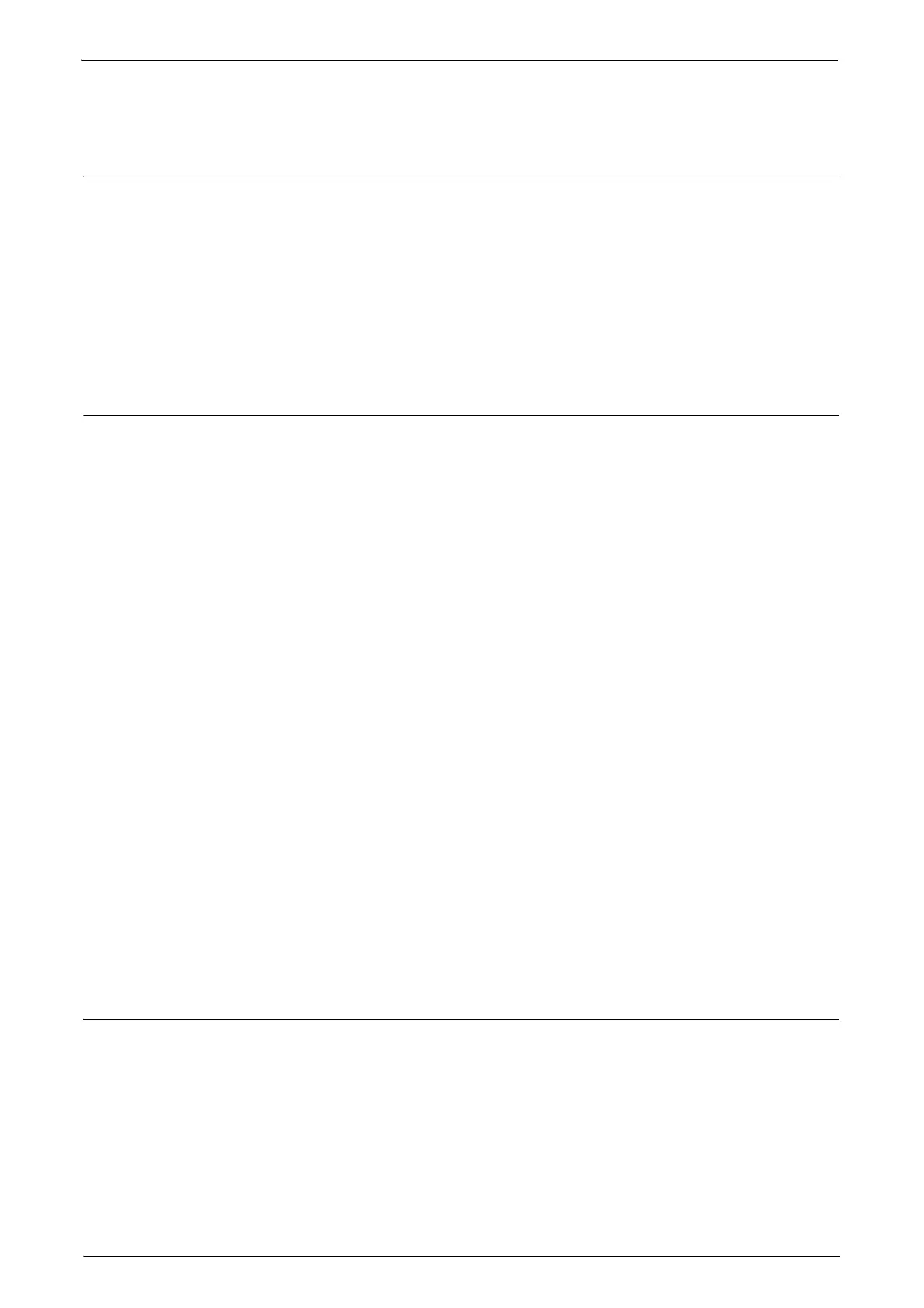Settings for the Secure Operation 2 (Initial Settings Procedures Using Dell Printer Configuration Web Tool)
17
4
Click [Apply].
Set IPP
Follow the procedure below to configure the IPP settings.
1
Click [Connectivity] on the [Properties] screen.
2
Click [Port Settings].
3
Check the [Enabled] box for [IPP].
4
Click [Apply].
Set SSL/TLS
Dell Configuration Web Tool requires SSL/TLS communication between a network-
connected computer and the machine.
1
Click [Security] on the [Properties] screen.
2
Click [Machine Digital Certificate Management].
3
Click [Create New Certificate].
Note • If [Create New Self Signed Certificate] is displayed, click it and go to step 5.
4
Select [Self-Signed Certificate] and click [Continue].
5
Set [Public Key Size] as necessary.
6
Set [Issuer] as necessary.
7
Click [Apply].
8
Click [SSL/TLS Settings].
9
Select the [Enabled] check box for [HTTP - SSL / TLS Communication] and [LDAP -
SSL / TLS Communication].
10
Click [Apply].
11
Click [Reboot Machine].
Note • For secure operation, select [Enabled] check box for [Verify Remote Server Certificate] and
import the CA certificate according to the same procedure as "Configuring Machine
Certificates" (P.18). If SMTP server has SSL/TLS function and if you want to use secure e-
mail, configure [SMTP-SSL/TLS Communication].
Set Service Representative Restricted Operation
Follow the procedure below to restrict the operation of service representatives.
1
Click [Security] on the [Properties] screen.
2
Click [Service Representative Restricted Operation].
3
Check the [Enabled] box for [Restricted Operation].
4
Enter a passcode in the [Maintenance Passcode] box.
5
Enter the passcode in the [Retype Maintenance Passcode] box.
