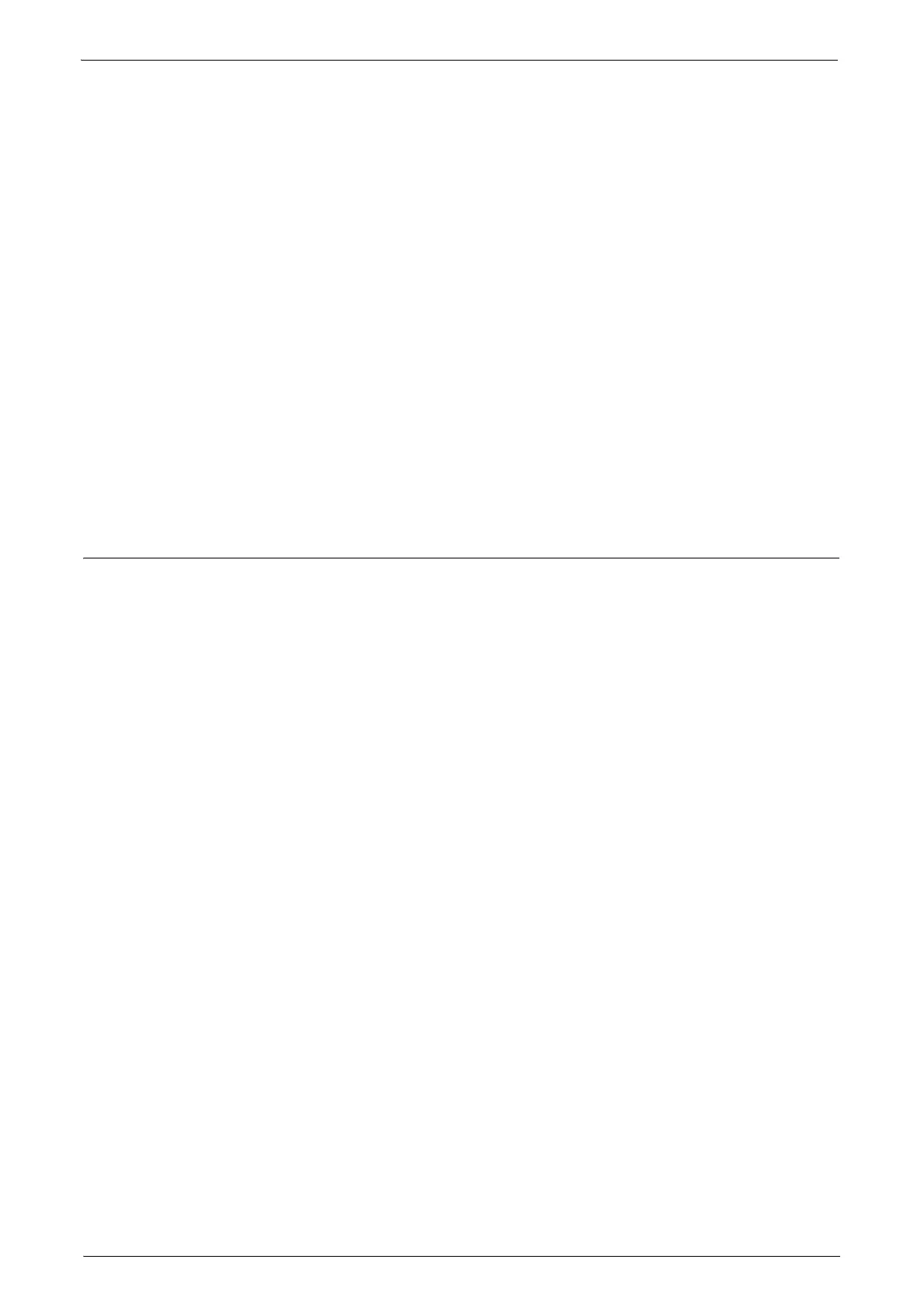Settings for the Secure Operation 2 (Initial Settings Procedures Using Dell Printer Configuration Web Tool)
19
4) Click [Certificate Details].
5) Click [Use this certificate].
6) Click [IPSec] under [Security].
7) Check the [Enabled] box for [Protocol].
8) Select [Digital Signature] for [IKE Authentication Method].
Make sure the IPSec address is correct.
Set IPSec Address
1
Enter the IP Address in the [Specify Destination IPv4 Address] box on the [IPSec]
screen.
2
Enter the IP Address in the [Specify Destination Ipv6 Address] box.
3
Select [Enabled] or [Disabled] from the [Communicate with Non-IPSec Device] drop-
down list.
4
Click [Apply].
5
Click [Reboot Machine].
Set SNMPv3
Follow the procedure below to configure the SNMPv3 (Simple Network Management
Protocol, version 3) settings.
1
Click [Connectivity] on the [Properties] screen.
2
Click [Protocols].
3
Click [SNMP Configuration].
4
Check the [Enable SNMP v3 Protocol] box.
5
Uncheck the [Enable SNMP v1/v2c Protocols] box.
6
Click [Apply].
7
Click [SNMP Configuration].
8
Click [Edit SNMP v3 Properties] and check [Account Enabled] for [Administrator
Account].
9
Enter a new Authentication Password (minimum 8 characters).
10
Enter the Confirm Authentication Password.
11
Enter a new Privacy Password (minimum 8 characters).
12
Enter the Confirm Privacy Password.
13
Check [Account Enabled] for [Print Drivers/Remote Clients Account].
14
Click [Apply].
Note • Be sure to change Authentication Password and Privacy Password from the default
password.
• When using SNMP v3, use the IPSec protocol simultaneously. Set the IP address of the
clients for SNMP v3 according to the procedures in "Set IPSec Address" (P.19), and enter
the IP Address in the [Specify Destination IPv4 Address] or [Specify Destination IPv6
Address] box.
