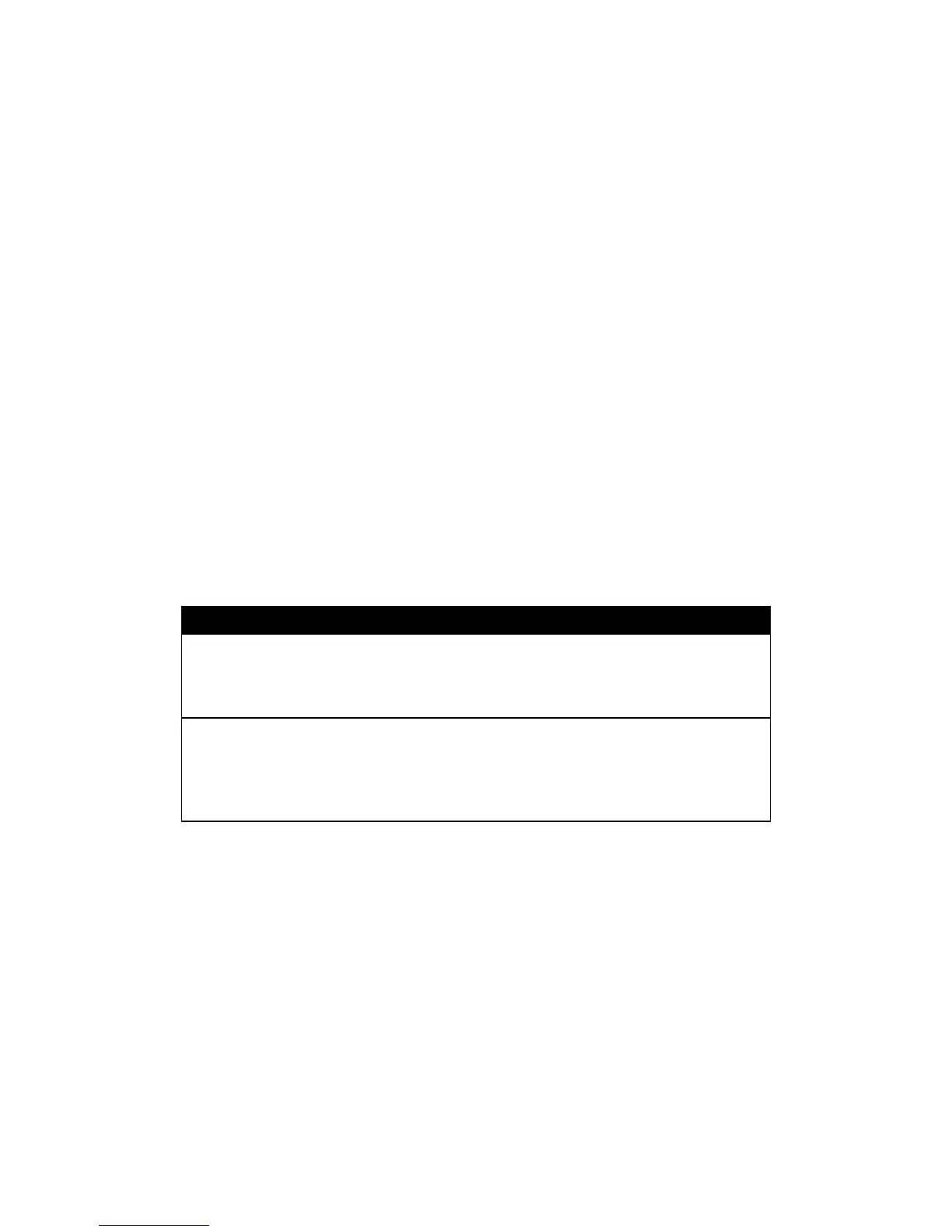6
3. Working on the Dell Wireless Dock D5000
3.1 LED Status Indicators
The Dell Wireless Dock shall include multiple LED status indicators on the unit.
3.1.1 Docking Status Indicator
The Docking Status Indicator is Amber when the device is powered on but not
connected to a host. When a WiGig connection is active, this indicator is ON
and turns from Amber to White. When there is a connection error, the indicator
will blink Amber for 5 seconds.
3.1.2 Pairing Button
The Pairing Button is an easy way for the user to connect to the docking
station. The user just pushes the pairing button on the docking station and the
host will automatically connect to this docking station. There is a backlit LED
on the button. The Pairing LED will be White for the success state and Amber
for the error state.
Blink Solid
White
Dock station is powered on.
3.2 I/O Connectors on the Dell Wireless Dock D5000
Once a wireless connection is built, these I/O connectors are virtually built into
your computer. You can use them in the same way as you use on your
computer.
