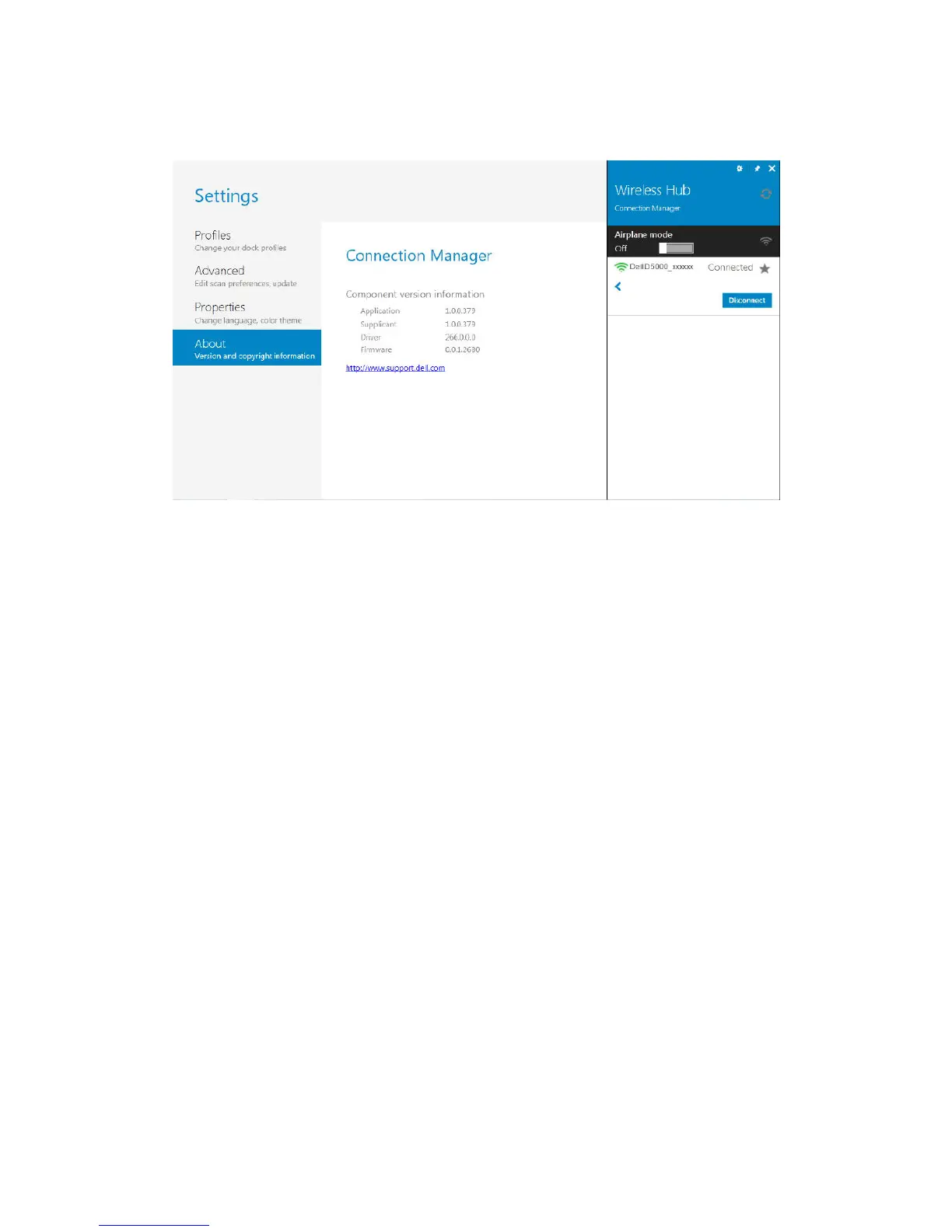18
4.4.4 About
You can view the version numbers of the components using this tab.
Figure 8 About tab
Note: The version information shown in Figure 9 may differ from the actual
version information displayed by the application on your PC/laptop.
4.5 Using Devices Connected to the Dell wireless
dock D5000
Once a connection is established between your laptop and the Dell wireless
dock D5000 using Wireless Docking software, all the devices attached to the
Dell wireless dock D5000 are available to you for use. The typical devices that
can be attached to a dock are printers, display devices, external hard driver,
and any USB device. These devices are shown in your PC/laptop device
manager.
4.5.1 Using Display Devices Attached to the Dell wireless dock
D5000
If any display device is attached to the connected Dell wireless dock D5000,
you can use the display device as an extended monitor. Once a connection is
established between your PC/laptop and the Dell wireless dock D5000, the
display device attached to the dock is automatically detected by Windows
operating system and will be shown as an extended monitor.