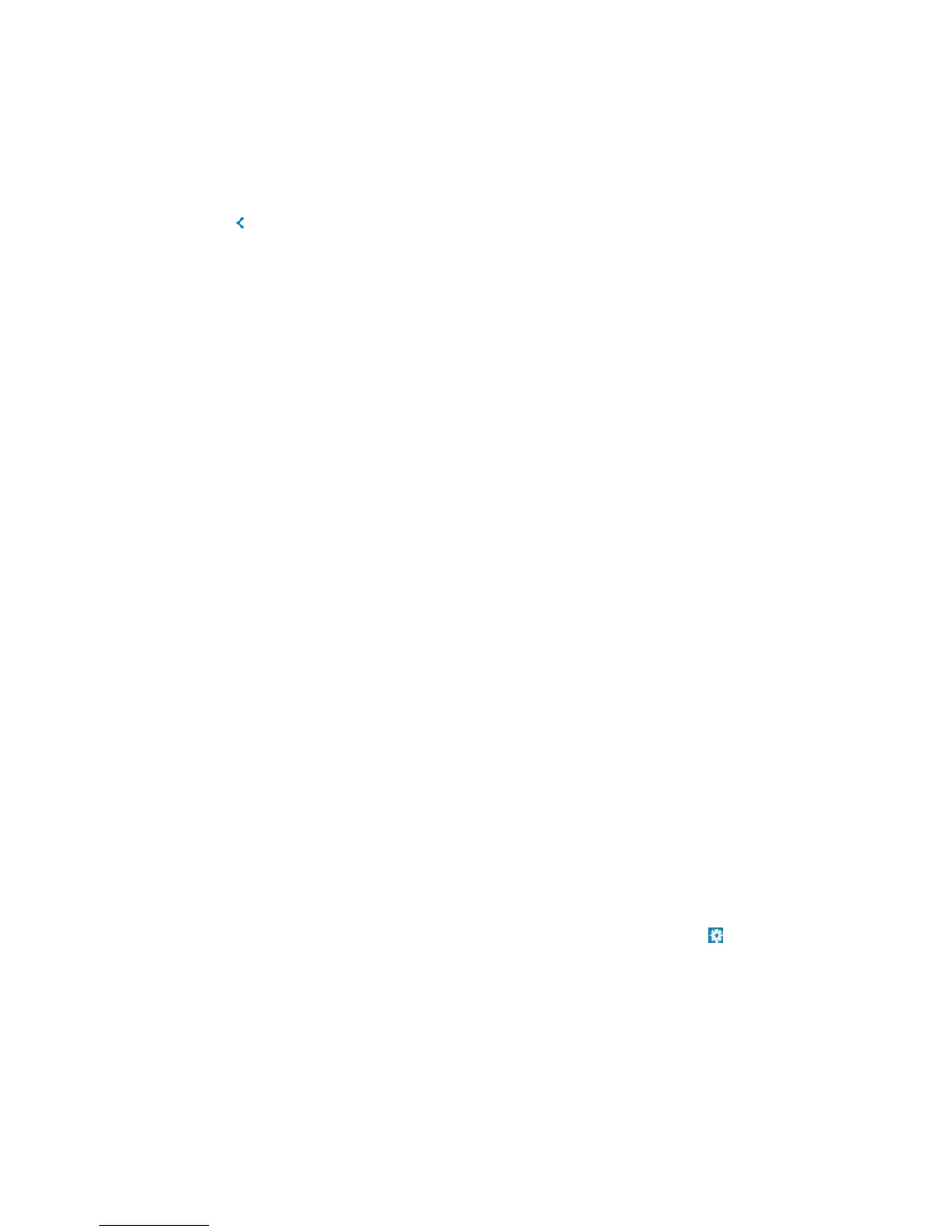15
Once the dock is connected, the Wireless Docking software allows you to view
the status of the connected Dell wireless dock D5000 and also update the
firmware of the dock. You can also restore the Dell wireless dock D5000 to
factory settings.
Select to expand the Dell wireless dock D5000 Settings dialog. The
following options are available to you:
• Status: Displays the current status between your PC/laptop and the
Dell wireless dock D5000. Also, it displays the duration of the
connection, the speed at which the data is transferred between your
PC/laptop and dock, the SSID of the Dell wireless dock D5000, the
channel through which your PC/laptop and the Dell wireless dock
D5000 are communicating, the security mode of the connection, and
the firmware version of the Dell wireless dock D5000.
• Setup: Allows you to modify the SSID of the Dell wireless dock D5000,
channel, the security mode, the connection key, the Dell wireless dock
D5000 password, the Dell wireless dock D5000 firmware upgrade, and
restore to factory settings. To upgrade the firmware, select "....", browse
to the firmware image location on your PC/laptop, select the image file,
and select Start.
Note: The configuration is stored individually for respective docks and the dock
is managed via a wireless connection from your PC/laptop.
4.4 Managing the Dell wireless dock D5000
Using the Wireless Hub Connection Manager, the Wireless Docking software
allows you to manage the Dell wireless dock D5000. You can modify the profile
of the Dell wireless dock D5000, change the auto scan preferences, upgrade
the host firmware, change the look and feel of the Connection Manager dialog,
and view the version of the Wireless Docking software.
To access the Wireless Hub Connection Manager, click the Wireless Docking
software icon in the taskbar notification area and click the settings button
on the Wireless Hub Connection Manager.