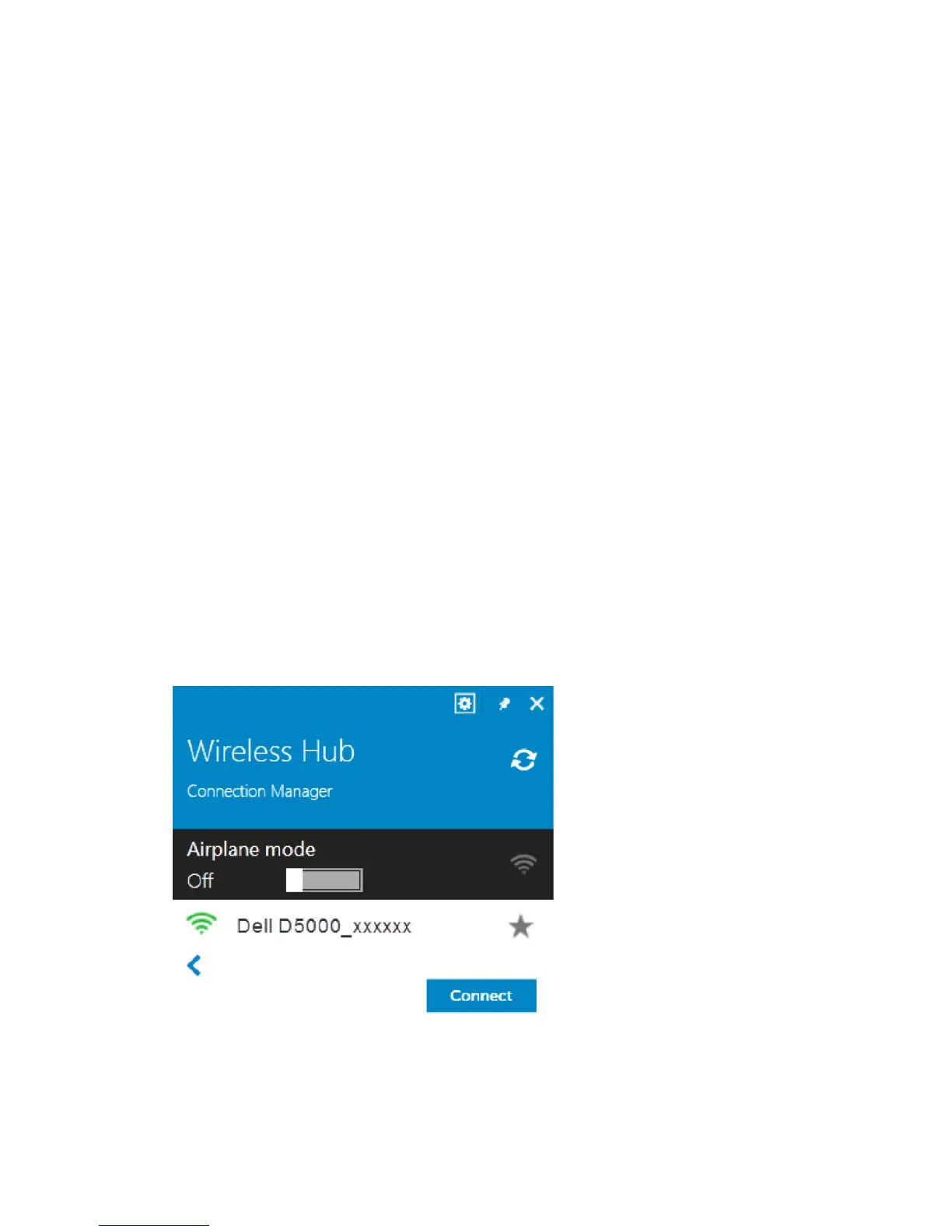14
SSID : D5000_xxxxxx (xxxxxx represents 6 alpha numeric)
Password : 12345678
WPS Push Button: This option allows you to connect to the Dell wireless dock
D5000 without a password. You need to manually push the WPS Push button
present on the Dell wireless dock D5000 to complete the connection between
your PC/laptop and the Dell wireless dock D5000. For more information see
3.1.2 Pairing Button
4.3.1 How to connect to the Dell wireless dock D5000
To connect to the Dell wireless dock D5000, follow these steps:
1. Click the Wireless Docking software icon in the taskbar notification area.
The Dock Station dialog appears and displays all the available docks.
2. Select the Dell wireless dock D5000. The available options for the Dell
wireless dock D5000 are displayed.
3. (Optional) Select the check box Connect Automatically if you want to
connect to the Dell wireless dock D5000 automatically from the next time.
4. Select Connect, you will be prompted to enter a password or push the
paring button on the Dell wireless dock D5000 and press return key on your
PC/laptop.
5. The Dell wireless dock D5000 is now connected to your PC/laptop.
Figure 4 Connecting to a Dock