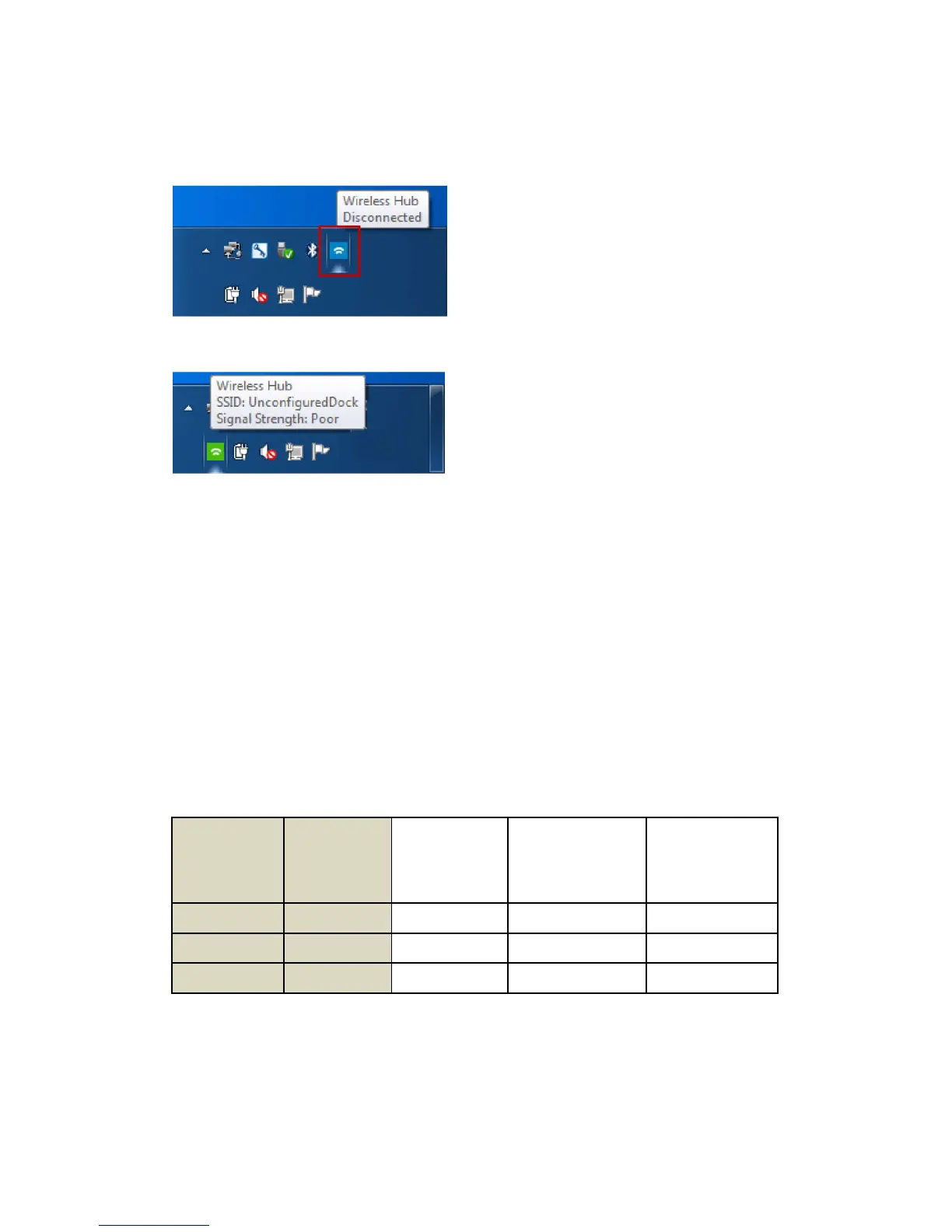12
Note: The symbol in the Wireless Docking software’s taskbar notification icon
shows that there are docks available for connection.
Figure 1 Connection Manager - Disconnected
Figure 2 WiGig Connection Manager - Connected
The Wireless Docking software automatically scans for available docks at a
pre-set interval of time. You can modify the time interval of this scan using the
Wireless Hub Connection Manager. All the available docks are displayed when
you click on the Wireless Docking software icon in the taskbar notification
area.
You can also manually scan for available docks at any time. First, click on the
Wireless Docking software icon in the taskbar notification area and then click
on the circular arrows as shown in Figure 3. The following table shows the auto
scan behavior:
Note: Manual scan is not available when a dock is connected to your
PC/laptop. You need to disconnect the dock to scan manually.