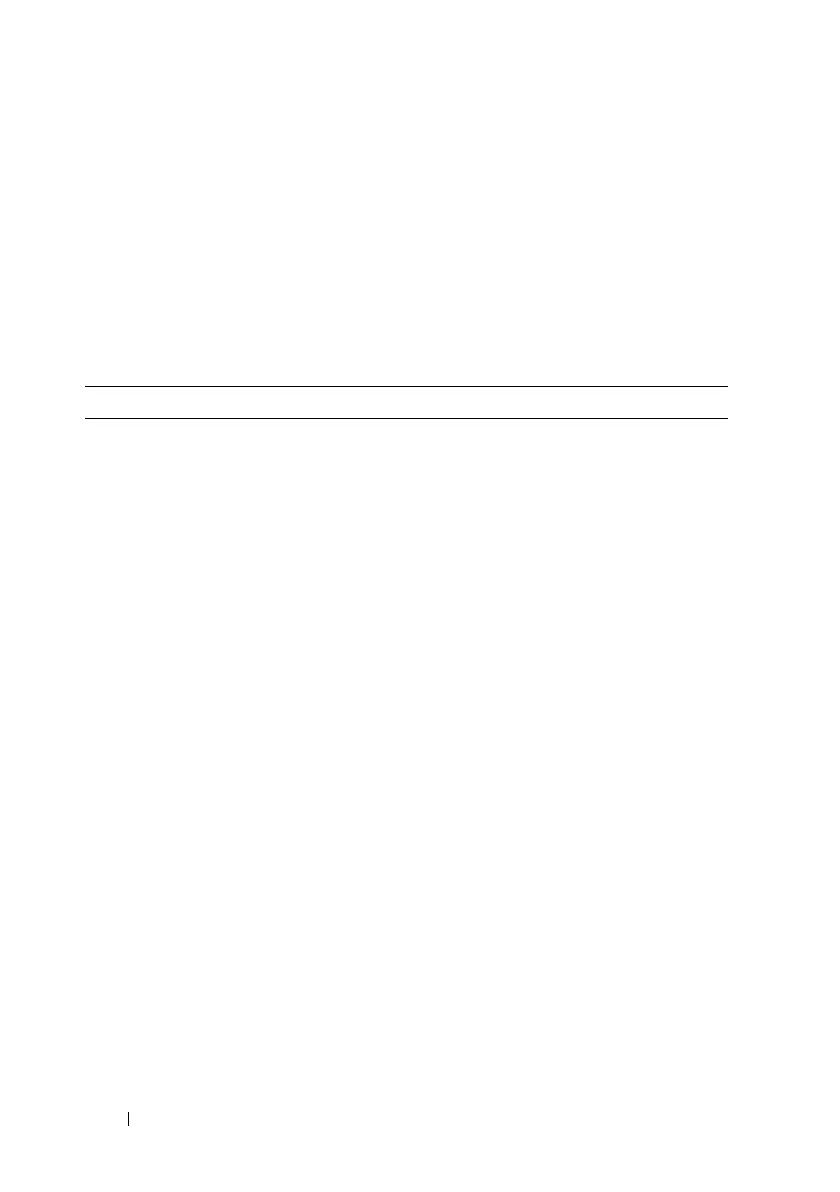14 Using the Dell™ E-Port
E-Port Laptop Power and Docking Status
The E-Port power button is used to turn a docked laptop on or off. The power
button light indicates the power status of the E-Port or a docked laptop. The
docking light on the eject button indicates the AC power and docking status
of the E-Port and the laptop.
The following table shows all of the possible conditions of docking, power,
laptop states and how these conditions are indicated by the E-Port power
button and docking lights:
Power and Docking Status Laptop Status Power Button Light Docking Light
Unit undocked or no
AC adapter connected
Hibernate or Off Off Off
Unit docked and
AC adapter connected
Hibernate or Off Off On
Unit docked using AC
or battery power
Standby Breathing On
Unit docked using AC
or battery power
On On On
