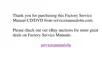Customizing the Windows Desktop 3-5
6HWWLQJ8S'LVSOD\3 URSHUWLHV
The Display Properties window contains controls for customizing the way Windows
looks on your computer. For example, you can change your desktop’s
wallpaper
(back-
ground) and screen saver. To access display settings, follow these steps:
1. Click the Start button, point to Settings, and then click Control Panel.
2. Double-click the Display icon.
The Display Properties window opens with the Background tab selected by
default (see Figure 3-6).
)LJXUH %DFNJURXQG 7DE RI WKH 'LVSOD\ 3URSHUWLHV :LQGRZ
&KDQJLQJWKH:DOOSDSHU
Use the Background tab of the Display Properties window to change the
wallpaper
(background appearance of the Windows desktop). Table 3-3 describes the options
available under the Background tab. After you make any changes, click Apply or OK.
NOTE: You can click
Apply
at any time while working in Windows 98 to continue mak-
ing selections; click
OK
if you do not want to continue making selections.
preview
window
Background
tab
Wallpaper
list
Pattern
button
Display
pull-down
menu

