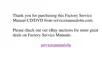3-8 Dell Inspiron 3500 Setup Guide
$UUDQJLQJDQG3RVLWLRQLQJ6KRUWFXWV
The shortcuts you create on your desktop can be easily moved and arranged. To indi-
vidually move shortcuts, point your mouse cursor at the icon, click it, and drag it to the
desired location.
To arrange all of your shortcut icons at once, follow these steps:
1. Move your mouse cursor to an empty spot on the desktop, and click the right
mouse button.
2. From the pop-up menu, point to Arrange Icons.
3. Click the option for the icon arrangement you prefer.
The icons are automatically arranged.
8VLQJ:LQGRZ V+HOS
An extensive help system is built into your Microsoft operating system. To access
Help, click the Start button and then click Help.
The Windows Help window appears (see Figure 3-8).
)LJXUH & RQWHQWV 7DE RI :LQGRZV +HOS
The Contents tab lists help topics by subject, the Index tab lists topics alphabetically,
and the Search tab lets you search for topics based on words you provide.
For more information on using Windows Help, refer to Microsoft Windows documen-
tation that came with your computer.

