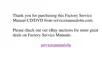Customizing the Windows Desktop 3-7
NOTE: Depending on your monitor, you may also have fields for other display controls,
such as energy-saving features. For more information, refer to the documentation that
came with your monitor.
6KR U WFXWV
Shortcuts
are icons that provide quick access to frequently used programs, files, fold-
ers, and drives. By double-clicking a shortcut, you can open its corresponding folder or
file without having to find it first. Shortcuts do not change the location of files; if you
delete a shortcut, the original file is not affected.
&UHDWLQJD6KRUWFXWRQWKH'HVNWRS
To create a shortcut, follow these steps:
1. Open the My Computer window or Windows Explorer.
To open the My Computer window, double-click the My Computer icon on the
desktop.
To open Windows Explorer, right-click the My Computer icon on the desktop
and then click Explore.
2. Find the item for which you want a shortcut.
3. Using your right mouse button, click the object and drag it to the desktop.
4. Release the right mouse button.
A menu appears next to your cursor.
5. Click Create Shortcut(s) Here.
An icon appears on your desktop that you can double-click at any time to activate
the shortcut.
7DEOH 6FUHHQ 6DYHU 7DE )HDWXUHV
)HDWXUH )XQFWLRQ
Preview window Displays the current screen saver.
Screen Saver
pull-down menu
Choose a screen saver from the pull-down menu, or click
(None) if you prefer not to activate a screen saver.
Settings button Click this button to change various features of the screen
saver.
Preview button Click this button to run the currently selected screen saver.

