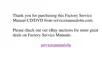5-8 Dell Inspiron 3500 Setup Guide
The embedded numeric keypad shares some of the keys on your computer's key-
board. The keypad numbers and symbols are marked on the right of the keypad keys.
NOTE: Key combinations can be used when the keypad is off or on.
To activate the embedded numeric keypad, follow these steps:
1. Press <Num Lock>.
The Pad Lock indicator illuminates.
2. Press and hold <Fn> to toggle between the letter and number keys.
To deactivate the keypad, press <Num Lock> again. The Pad Lock indicator is no
longer illuminated.
NOTE: The embedded numeric keypad is automatically disabled if an external key-
board or keypad is connected to the computer.
To adjust keyboard operation, such as the character repeat rate, double-click the
Keyboard icon in the Control Panel (refer to “Control Panel” in Chapter 3).
.H\&RPELQDWLRQV
Table 5-1 lists various key combinations that you can use to complete certain func-
tions. For more information on key combinations, refer to the
Dell System User’s
Guide
.
7DEOH .H\ &RPELQDWLRQV DQG )XQFWLRQV
.H\ &RPELQDWLRQ )XQFWLRQ
Windows Logo Key Combinations
<Logo key><m> Minimizes all open windows
<Logo key><Shift><m> Maximizes all windows
<Logo key><e> Opens Windows Explorer
<Logo key><r> Opens the Run dialog box
<Logo key><f> Opens the Find Files dialog box
<Logo key><Ctrl><f> Opens the Find Computer dialog box
(if you are connected to a network)
<Logo key><Pause> Opens the System Properties dialog
box

