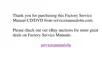5-14 Dell Inspiron 3500 Setup Guide
) LJXUH ,QVHUWLQJ D 'LVF LQWR WKH 'ULYH
If the disc is not properly seated, the disc and CD-ROM or DVD-ROM drive will be
damaged.
4. Close the tray by pressing the open/close button or by lightly pressing the front
edge of the tray (the tray will automatically close). You can use key combinations
to control the volume.
NOTE: High-speed CD-ROM or DVD-ROM drives spin the disc at a very high rota-
tional speed and may be noisy. If a disc has printing on only half of the disc, or if
there is a slight imbalance in the disc, the imbalance is greatly magnified by the
high speed and the noise is louder. This effect is inherent in the high-speed tech-
nology and does not indicate a problem with the drive.
When the drive is in use, the drive-access indicator blinks on the front of the drive
bezel.
When using a CD-ROM or DVD-ROM drive, follow these guidelines:
Disable the autoplay feature while you are using the drive.
Never use damaged, broken, or deformed discs.
Do not press the open/close button while the computer is accessing a disc.
Keep the disc tray closed when not using the drive.
6SHDNHUV
You can connect speakers, a microphone, headphones, and record/playback devices
such as cassette players, CD players, and VCRs to the sound jacks on the computer.
Dell recommends using amplified speakers for the best sound.

