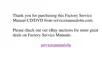4-2 Dell Inspiron 3500 Setup Guide
) LJXUH 0\ &RPSXWHU :LQGRZ
To view the contents of any drive or folder, double-click its icon. As shown in
Figure 4-1, your hard-disk drive may be partitioned into multiple logical drives. Each
logical drive appears as a separate drive letter (C:, D:, E:, and so on).
For more information on My Computer, refer to the Microsoft documentation that
came with your computer.
:LQGRZV([SORUHU
Windows Explorer displays the contents of your computer as a hierarchical list, or
tree
(see Figure 4-2). You can use this program to locate files on any drive or folder in
your computer.
To open Windows Explorer, click the Start button, point to Programs, and then click
Windows Explorer. Alternatively, right-click My Computer, and then click Explore.

