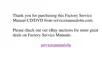4-4 Dell Inspiron 3500 Setup Guide
2. Type the name of the file or folder you want to find.
3. Specify where you want Windows to search by clicking the arrow next to the
Look in: field.
NOTE: If you do not change the default setting (
Document Folders
), Windows
searches the entire hard-disk drive (or drive C partition).
4. Click the Find Now button to begin the search.
Windows lists any files meeting your search criteria below the Find: All Files
window.
&RS\LQJ) LOHV
To place a copy of a file in a new location, follow these steps:
1. U s e Windows Explorer or My Computer to locate the file you want to copy.
2. Click the file to select it.
3. Click the Edit menu, and then click Copy.
4. Open the folder where you want to copy the file.
5. Click the Edit menu, and then click Paste.
0RYLQJ)LOHV
&$87,21 'R QRW PRYH ILOHV WKDW DUH SDUW RI DQ LQVWDOOHG SURJUDP 'RLQJ
VR PD\ UHQGHU WKH SURJUDP XQXVDEOH
To move a file to a new location, follow these steps:
1. U s e Windows Explorer or My Computer to locate the file you want to move.
2. Click the file to select it.
3. Click the Edit menu, and then click Cut.
4. Open the folder where you want to move the file.
5. Click the Edit menu, and then click Paste.
5HQDPLQJ)LOHV
To change the name of a file, follow these steps:
1. U s e Windows Explorer or My Computer to locate the file you want to rename.
2. Click the file to select it.

