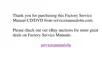4-6 Dell Inspiron 3500 Setup Guide
2. Click the File menu, and then click Empty Recycle Bin.
3. When a confirmation dialog box appears, click Yes to delete the file(s).
All files disappear from the Recycle Bin and are removed from the computer.
6KXWWLQJ'RZQ<RXU&RPSXWHU
&$87,21 7R SUHYHQW GDWD ORVV LW LV LPSRUWDQW WKDW \RX SHUIRUP WKH IROORZ
LQJ VKXWGRZQ SURFHGXUH EHIRUH \RX WXUQ RII \RXU FRPSXWHU
To shut down your computer, follow these steps:
1. Exit any applications in which you are working.
2. Click the Start button, and then click Shut Down.
The Shut Down Windows dialog box appears with the
Shut down radio button
selected (see Figure 4-4).
)LJXUH 6KXW 'RZQ :LQGRZ
3. Click OK to shut down your computer.
A message states that your computer is shutting down. The computer auto-
matically turns off after the shutdown process finishes.
4. Turn off your monitor and any other devices connected to power.
:LQGRZV8SGDWH:L]DUG
To ensure optimal performance with Windows 98, your computer has been config-
ured and tested by Dell. Should you want to update your computer, Dell recommends
that you download updates from Dell’s World Wide Web site at www.dell.com.

